
Can Overclocked GPU Memory Improve System Speed and Efficiency? Unpacking the Myths.

Can Overclocked GPU Memory Improve System Speed and Efficiency? Unpacking the Myths.
Quick Links
- What Happens When You Overclock VRAM
- Let’s Do a Few Benchmarks
- How to Overclock Your VRAM
- Don’t Forget to Overclock the GPU as Well
Key Takeaways
- Overclocking VRAM can improve GPU performance, especially in triple-A games with heavy textures.
- VRAM overclocking results may vary depending on the graphics card model and game.
- Use tools like AMD Software, NVIDIA GeForce Experience, or MSI Afterburner to overclock VRAM.
Overclocking the CPU, GPU, and RAM is pretty mainstream, but one component we often overlook is VRAM. Below, I’ll cover the ins and outs of VRAM overclocking. I’ll also do a few benchmarks to see if there’s an actual difference in real-world gaming.
What Happens When You Overclock VRAM
The Video Random Access Memory (VRAM) on your graphics card is very similar to system RAM in the sense that it temporarily stores data on very fast storage chips. The only difference is that VRAM stores data that your GPU uses, such as textures, meshes, buffers, and so on. In simple terms, VRAM stores everything your GPU needs to display the final image on your screen.
Just as overclocking your system RAM can speed up the data transfer from the RAM to the CPU, overclocking your GPU VRAM means your GPU has faster access to the data it needs to render an image. The real-world performance gain you can expect from overclocked VRAM depends on what graphics card model you have. The stock VRAM clock speed can be a slight bottleneck to the GPU on some cards, so there’s no way to tell until you try it on your specific card.
Another factor is the types of games you play. Triple-A games with heavy and varied textures can easily use up all of your VRAM, so overclocking VRAM can get data to your GPU faster to improve performance.
It’s also worth noting that VRAM clock speed can’t help you if you don’t have enough VRAM capacity. If triple-A games are constantly filling up your memory buffer , overclocking the VRAM won’t solve the problem (though it can still improve performance). Maxing out VRAM can lead to stuttering, texture pop-in, and other visual artifacts. If you experience this frequently, the only solutions are to get a graphics card with more VRAM or reduce texture quality.
Since VRAM is already very fast and specialized to work well with the GPU, how much more performance can you really get by clocking the VRAM to be even faster? There’s only one way to find out!
Let’s Do a Few Benchmarks
I’ll be using my personal PC for the GPU benchmarks here. It has an RX 6600 XT Phantom Gaming D 8GB (clocked at 2000MHz) graphics card paired with a Ryzen 7 2700X CPU and 16GB of RAM. The only game with a built-in benchmark that I have currently installed is Forza Horizon 5, which is fortunately one of the best optimized and most reliable game benchmarks anyway. At least in my opinion!
I’ll also use 3DMark , the most popular and accurate synthetic GPU benchmark tool. I tested each overclock three times and took the average score to get the most reliable results, but keep in mind that there’s always a small margin of error, which means it’s hard to be completely certain that the results are 100% accurate when the performance gap is small. With that out of the way, here are the Forza Horizon 5 1080p benchmark results.
Close
From left to right, we have no overclock, +100MHz, and +250MHz on the VRAM. Interestingly, the average and maximum FPS increase slightly as VRAM speed increases, but there is a small difference. It’s worth noting that the average latency also seems to drop as VRAM speed increases, which makes sense because the GPU takes less time to access data and render a frame.
It’s also worth noting that the other two +100MHz results that I didn’t post here gave me both 75 and 77 average FPS, so these benchmarks are all within the margin of error. I tried to overclock my VRAM to 2300 MHz for a +300MHz overclock, but my PC crashed almost instantly.
Close
I’m not surprised to see that my performance score consistently improved as I bumped up the VRAM speed in 3DMark. Synthetic benchmarks are more sensitive to subtle hardware changes than games. In fact, the results were remarkably consistent across all three tests for each clock speed, so I’m inclined to trust this score.
As you can see, the FPS went up by almost one when I went from no overclock to +250MHz, and the score increased by 5.1%, which is honestly more than I expected from just a VRAM overclock.
I also tested out the “Fast Timings “ option in the AMD Radeon software together with the +250MHz overclock, which improved my performance to 79 FPS in Forza Horizon 5. However, it also crashed my system immediately when I launched 3DMark, so I can’t recommend it.
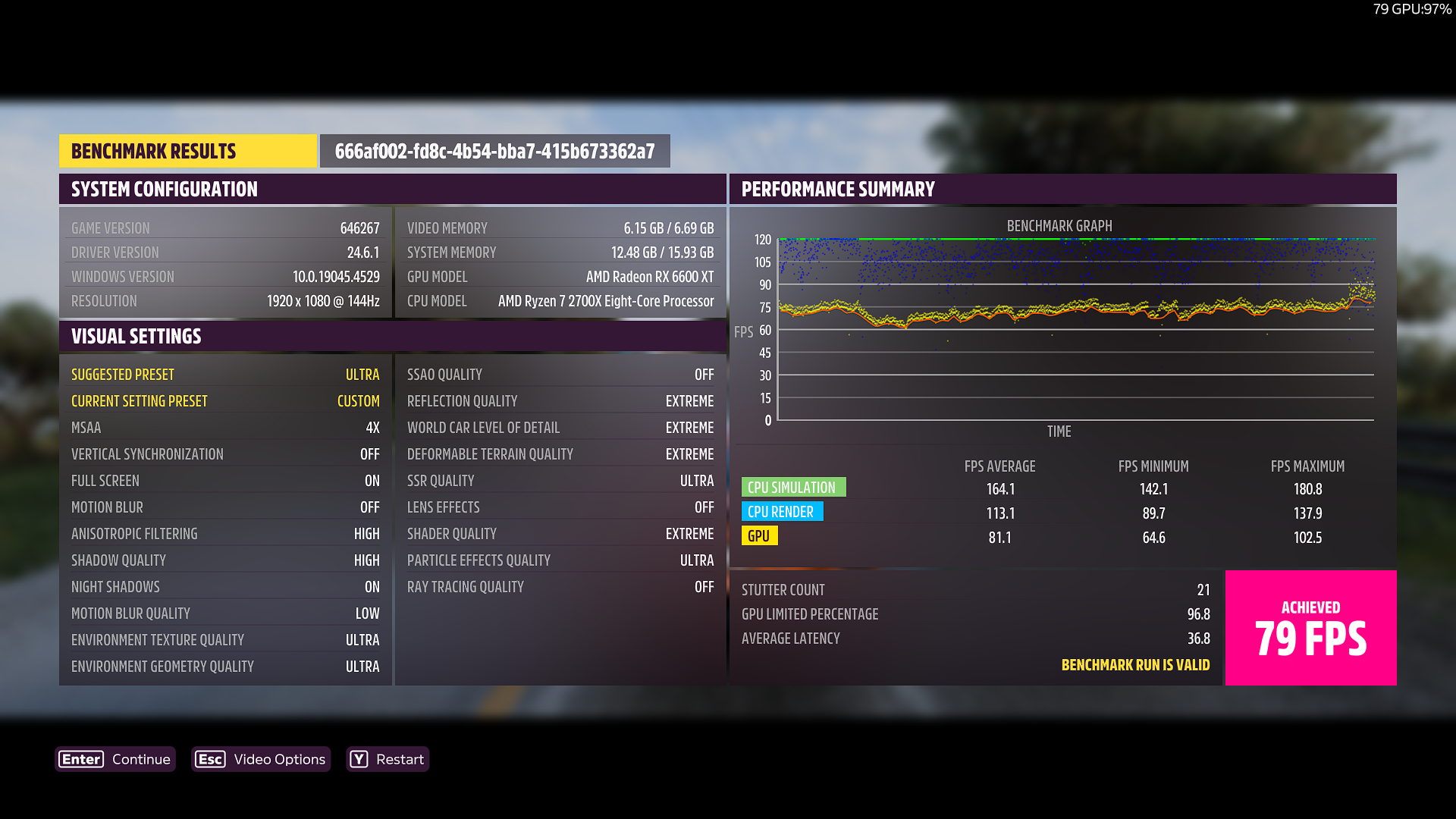
How to Overclock Your VRAM
Overclocking your graphics card may void your warranty, and it can also decrease the GPU’s lifespan. Proceed at your own risk.
If you have an AMD graphics card, you can use AMD Software (Adrenalin Edition) to overclock VRAM in a few simple clicks. Once you open AMD Software, go to Performance > Tuning. Here, you can select “Overclock VRAM” to allow the program to determine the optimal VRAM overclock automatically.
From my experience, it can give a VRAM overclock that’s slightly too high, but you can lower it manually by selecting “Custom” under “Manual Tuning.” Enable “VRAM Tuning,” then enable “Advanced Control,” and set your desired VRAM frequency. You can also increase the Power Limit on the right so that your graphics card can draw as much power as it needs. When you’re done, hit “Apply Changes.”
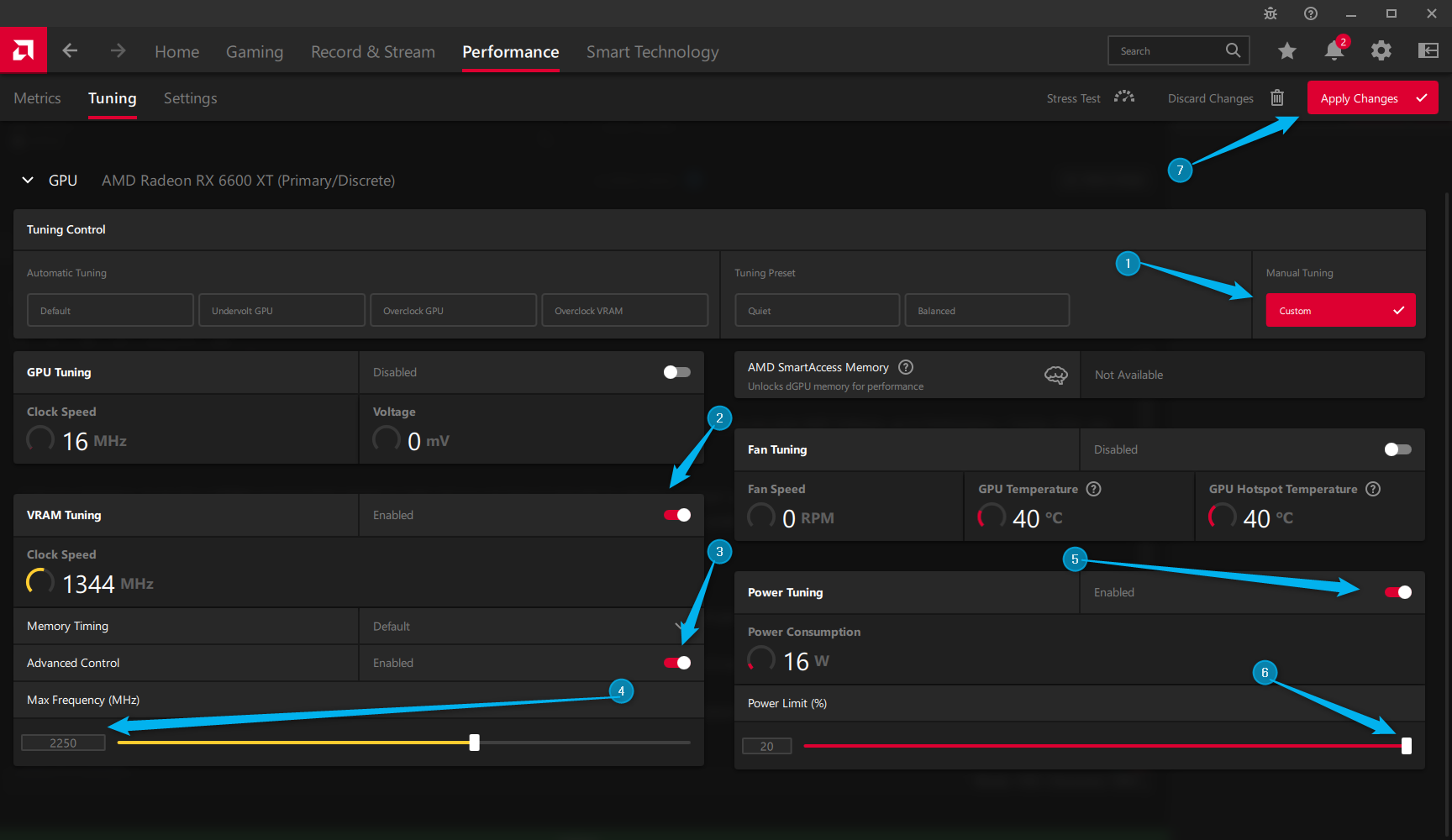
NVIDIA has an automatic overclocking tool baked into the GeForce Experience app that you can use. It’ll simultaneously overclock your GPU and VRAM, so it’s a great one-stop-shop for overclocking.
If you want a universal solution to overclock your VRAM, MSI Afterburner is for you. Once you download and install it, all you have to do is type your desired memory clock or move the slider, then hit “Apply.” Again, increasing the power limit is a good idea here.
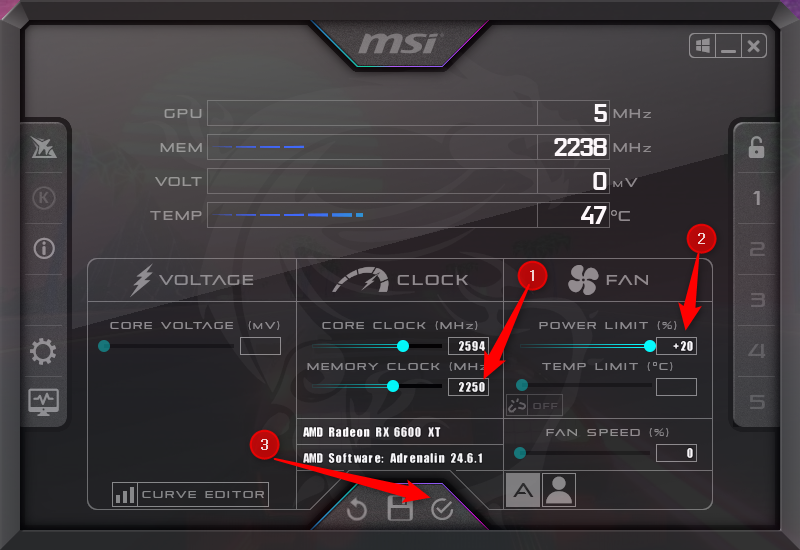
Once you’re done overclocking, you want to stress test the graphics card to make sure the overclock is stable, and your PC won’t crash in the middle of a multiplayer match. Radeon has a “Stress Test” button in the “Tuning” menu, but you can also use FurMark or Superposition to stress test it. If your PC doesn’t crash in the middle of a benchmark or stress test, it’s a pretty good indicator that your overclock is stable.
Don’t Forget to Overclock the GPU as Well
While a VRAM overclock can give you a small, often unnoticeable performance uplift, a GPU overclock is quite more significant, especially when combined with a VRAM overclock. I get about 10–15% more FPS with just a GPU overclock, and even more when I add a VRAM overclock to it.
Note that if you decide to overclock both simultaneously, you may have to do a slightly lower clock on each and potentially increase the voltage slightly to keep the GPU stable. Any kind of overclocking can increase the graphics card’s heat output and decrease its lifespan, so proceed with caution and keep your overclock modest.
Also read:
- [New] Capture the Moment Live Streams Archive
- [New] In 2024, Enhance Imagery with Elegant Borders – IG Edition
- [New] In 2024, Smooth Path to Crafting Unique Video Shorts Thumbnail Credits
- [Updated] 2024 Approved Facetune Exploration The Ultimate Photo Editing Journey
- [Updated] Adapt to Facebook's Algorithm Shift Now
- [Updated] Unearthing Past Pixels with 3 Methods on Social Media (FB) for 2024
- Affordable & Top-Quality <$70 MacBook USB-C Chargers Available on Amazon - Recommended by Tech Experts at ZDNet!
- Asus Unleashes Stunning OLED Mastery in Latest Laptop Range - Top Contender Among Thousands
- Dreams and Data: How AI Redefines Fantasy
- Effective Solutions for the Most Frequent DVD Player Malfunctions and Errors
- How to Fake Snapchat Location on Vivo T2 5G | Dr.fone
- Inside Microsoft's Bold Bet on New AI Processor Technology Poised to Outshine MacBook - Exclusive ZDNet Insight
- Shockingly Discounted: Get an 8TB Samsung T5 SSD Now At Just 36% Off Post-Amazon Prime Day, Spotted by ZDNet!
- The Game-Changing AI Processor Set to Power the Next Generation of Laptops | Breakthrough Analysis on Benefits by ZDNET
- The Ultimate Guide: Why This Reliable iPad Pro USB-C Hub Stands Out - Featured on ZDNet
- Top Pick: The Most Portable Laptop with Unbeatable Full-Day Battery – A Comprehensive Review
- Unveiling Google's Newly Enhanced Chrome Browser: Faster, Smarter (with a Twist) | Explore
- Title: Can Overclocked GPU Memory Improve System Speed and Efficiency? Unpacking the Myths.
- Author: George
- Created at : 2024-12-25 19:11:25
- Updated at : 2024-12-27 18:47:37
- Link: https://hardware-tips.techidaily.com/can-overclocked-gpu-memory-improve-system-speed-and-efficiency-unpacking-the-myths/
- License: This work is licensed under CC BY-NC-SA 4.0.