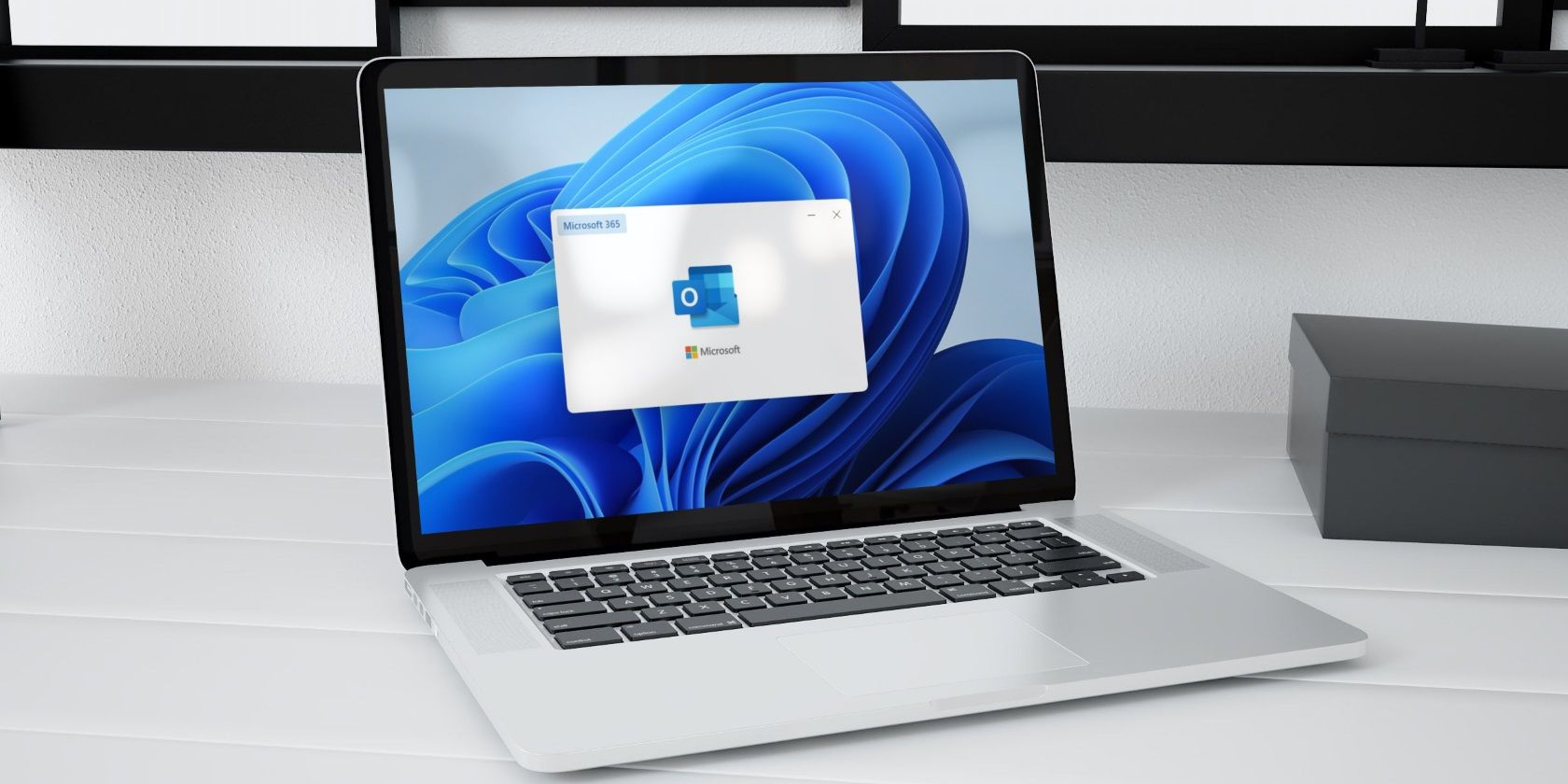
Comprehensive Guide to USB Categories & Uses: Understanding Every Type

Comprehensive Guide to USB Categories & Uses: Understanding Every Type
Quick Links
- USB-A
- USB-B
- Micro-USB
- Mini-USB
- USB-C
- Lightning
- Consider Data Transfer Speed
- Power Delivery Will Vary
- Future-Proof With Video Delivery
- How to Know If You’re Using a Safe USB Cable
USB, short for Universal Serial Bus, is a common type of computer port that makes it easy to charge a device or transfer data between two devices. Since it was first developed in the 90s, USB has continued to evolve alongside technology, progressively becoming smaller, faster, and more powerful. With so many devices that use USB, it’s easy to get confused by the different connectors. But fear not—we’re going to demystify all of that today.
When it comes to USB, there are really only four things that matter: form factor, transfer speeds, power delivery, and video delivery. There are multiple types of USB that have popped up over the years, each with a unique design and use case. The most common types are USB-A, Micro-USB, and USB-C, but we’ll briefly discuss all of the form factors before getting into the other aspects of USB.
USB-A

USB-A , or USB Type A, is the original flat and rectangular connector that no one could ever figure out how to plug in correctly the first time. These cables always have USB-A on one end with a different port type on the other, and can be used for device charging and data transfer. USB-A is still widely used and can be found on devices like computers, gaming consoles, TVs, and all kinds of peripherals.
USB-B

USB-B is pretty much only used on large devices, like scanners or printers. Visually, this connector looks almost square. Most of these are USB-B to USB-A cables, though some newer devices have moved on from USB-B to smaller options, like Micro-USB or Mini-USB.
Micro-USB

Micro-USB was the standard a while back for certain portable devices, like Android tablets and smartphones because it can transfer data and provide charge. It comes in both Type-A Micro and Type-B Micro flavors, and is smaller than USB-A. Some manufacturers still opt for using Micro-USB parts for their devices, as they’re less costly than those for USB-C.
Mini-USB

As its name suggests, Mini-USB is a smaller version of USB-B. It was the standard for charging or transferring data from devices like tablets before Micro-USB was. There are also Type-A and Type-B versions of this connector. It’s uncommon to see many products using Mini-USB today, though you can still find them on older electronics like MP3 players or the PlayStation 3 controller.
USB-C

Sergio Rodriguez / How-To Geek
This is the current standard, and it marries power and data delivery with display connectivity. USB-C is what you’ll see on most new devices like smartphones, game controllers, earbud cases, microphones , and laptops. Its form factor is small, oblong, and reversible, so it can be plugged in either way (take that, USB-A). The port’s 100-watt connection makes it perfectly suited for fast charging and data transfers, even with larger devices.
USB-C can do more than other USB types can, and get it done faster. USB-C has the potential to replace all other cables, thanks to its diverse multi-tasking abilities. It has the ability to power even the most power-hungry devices, like laptops and TVs. It can also transfer 40 gigabits of data per second (Gbps), and can be used to deliver 5K video to external monitors .
As manufacturers continue to release new products with ports other than USB-C (looking at you, Apple), we aren’t yet able to live in a single-cable society. But we’re getting there, and we may eventually be freed from the burden of lugging around multiple cords.
Lightning

Technically, Lightning is not USB, but rather Apple’s proprietary connector type that works similarly to USB. You can see it on Apple’s devices, like the iPad and iPhone. It’s similar to USB-C in that it is reversible. It supports speeds similar to USB 3.0.
However, going forward you’ll see Lightning less and less, as Apple gave up using it in 2022 thanks to regulatory pressure from the EU. The iPhone 15 and newer now use USB-C instead . While you can still buy certain Apple products that use Lightning, you won’t see it on any of Apple’s latest gear.
Consider Data Transfer Speed
In addition to coming in a variety of shapes and sizes, USB types also have multiple speed standards. Keep in mind that some USB cables are data transfer only, and others are power delivery only, but also that there are options that can handle both tasks. Be sure to verify a cable’s abilities before purchasing it.

Jerome Thomas / How-To Geek
The first, USB 1.x , is old and incredibly slow, and can only move 1.5 Mbps. Your odds of finding a device in the wild still on 1.0 are slim to none. The slightly less old (and comfortably slow) USB 2.0, however, is still relatively common. 2.0 has a full-speed option that can handle 12 Mbps, and a high-speed version that can handle 480 Mbps. That’s plenty for a lot of peripherals you probably use with your computer, which is why many PCs still come with USB 2.0 ports . In comparison, SuperSpeed USB 3.x can transfer data between 5 to 20 Gbps.
The latest entries, USB 4.0, Thunderbolt 3, and Thunderbolt 4 , are where you’ll find the highest data transfer speeds: a maximum capable throughput of 40 Gbps. Thunderbolt is another transfer speed standard used in some USB-C cables—all Thunderbolt 3 and 4 cables are USB-C, but not all USB-C cables are Thunderbolt . So if Thunderbolt is what you’re after, you’ll need to make sure that’s part of the cable you’re buying.
These super-high transfer rates are impressive, but they don’t matter much if you aren’t regularly transferring hundreds of GB of data or doing something wild like editing video on an external hard drive . If you are, however, you’ll want at least Thunderbolt 3.
Power Delivery Will Vary
As we mentioned above, some USB cables are only capable of delivering power or transferring data, though most can do both. PD (power delivery) standards fall into one of three main categories: power only, slow charge, and fast charge.
USB 2.0 supports 2.5W charging and USB 3.0 supports 4.5W charging. To put things in perspective, 10W is enough power to slow charge your phone, and 18W is enough to fast charge your smartphone or power a Netbook or similar bare-bones laptops.
In contrast, USB PD can handle up to 100W, which is powerful enough to power things like a MacBook Pro, monitors, docking stations, and most TVs. It can also fast-charge smaller compatible devices like your phone or Nintendo Switch. PD also only provides the necessary charge to your device but won’t overcharge it. Newer battery banks are starting to support USB PD, which are more capable of keeping your power-hungry devices powered and fully charged.
Future-Proof With Video Delivery
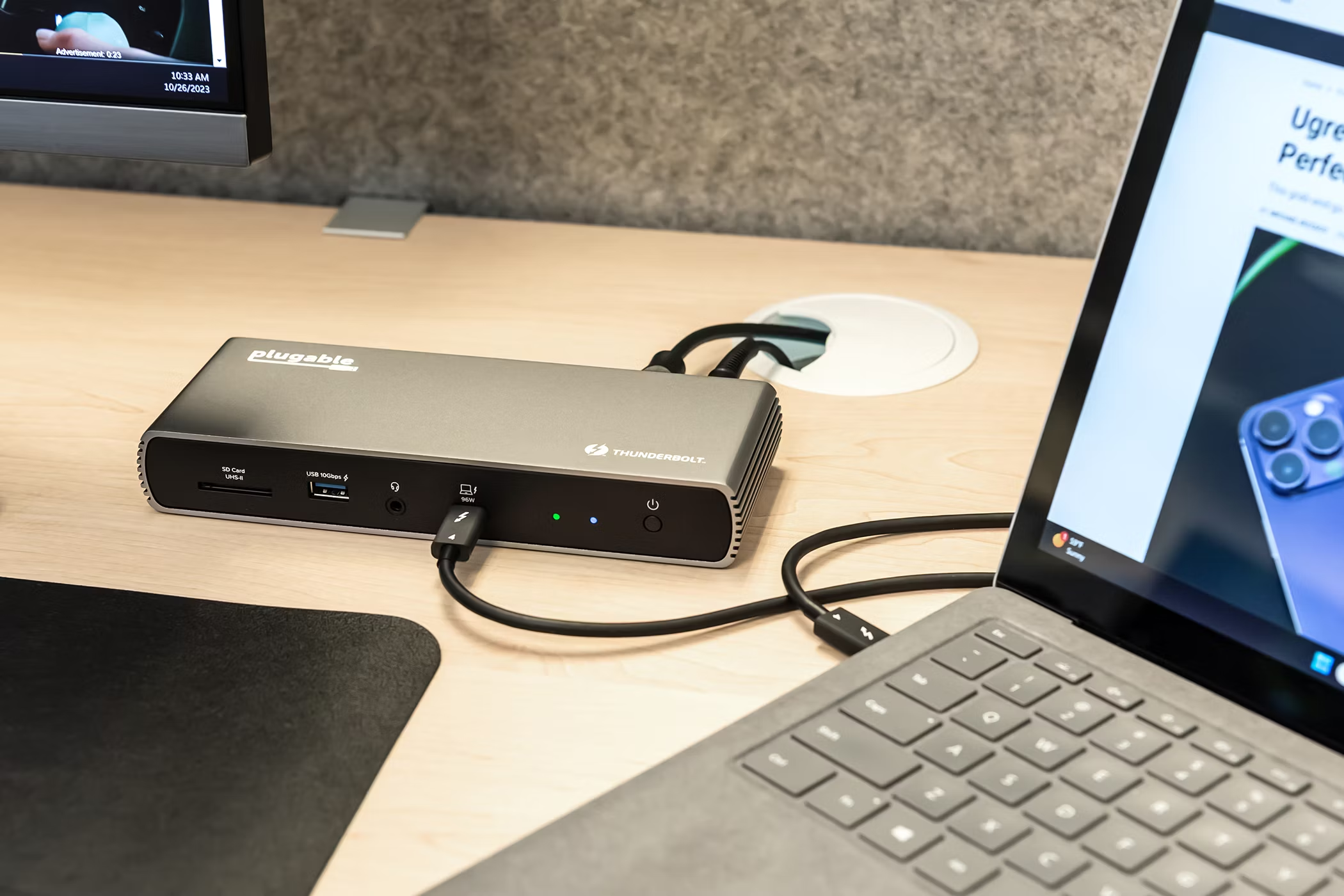
Sergio Rodriguez / How-To Geek
Being able to transfer data and power a device is already impressive. But you can also choose to use USB-C to connect to monitors in place of a bulky HDMI or VGA cable. USB-C also has support for 4K video delivery to a screen. Thunderbolt 4 cables can handle displaying 4K content on two monitors at a time, or 8K on a single monitor. Again, this isn’t going to be the use case for most people, but as 4K and 8K video becomes more commonplace, you’ll eventually need a cable that can keep up.
How to Know If You’re Using a Safe USB Cable
The rule of thumb is that you should always use the cable that came with your device and that you should buy any replacements from the manufacturer as well. That cable is specifically engineered to be used with your phone, tablet, or computer.
However, if you want to purchase one from a third party, be sure to stick with trusted established brands like Anker, Aukey, or Belkin, or at least look to see if a different brand lists the cable’s USB certification . Otherwise, you could end up with an inferior cable that lacks official USB-IF certification and could potentially damage your device.
Also read:
- [New] MorphVOX Transformation Tactics for Professionals
- [New] Worldwide Top Earners in the Streaming Sphere
- [Updated] Harnessing Instagram Video Potential Crafting a Strong Marketing Strategy
- [Updated] No More Latency Choose AV1 for YouTube Playback for 2024
- 2024 Approved Illuminating Your Android Videos
- 2024 Approved Real-Time Chromebook Display Logger
- Discover the Ultra-Portable Windows Notebook: A Comparable Contender to Apple's MacBook Air | TechSpot
- Elevate Your Tech Status with the Latest Premium Chromebook Accreditation by Google - A Move Beyond Superficial Credentials
- Experience Enhanced Savings: Apple's New M3 MacBook Air Now $250 Cheaper in the Amazon Prime Sale This October, According to ZDNET
- Exploring the Market's Elite Antivirus Solutions : Features, Comparisons & Picks
- Facebook Algorithm: Why It Hesitates to Disable Suggests
- Feel Motivated 10 Epic Movies with Deep Impact
- HP Victus ✨ Steals at $515 - Unbeatable GameTech During Best Buy Prime Days![Exclusive Offer]
- Meta Flips the Tale of Trump's Internet Presence
- Quick Guide: Easy Steps for Bluetooth Drivers in Windows 10/11
- Score Big Savings: Apple's Top MagSafe Charging Station Now Just $60 Cheaper – Exclusive Tips & Reviews !
- Top Pick in 2-in-1 PCs: An Affordable Alternative to Lenovo/Dell Ahead of Amazon's Prime Day Sale
- Top-Ranking Non-Lenovo, Non-MacBook Laptop Shines in Productivity Tests - Insights From ZDNet
- Transforming Comfort and Efficiency: The Impact of a Split Ergo Keyboard on My Daily Workflow | ZDNet
- Title: Comprehensive Guide to USB Categories & Uses: Understanding Every Type
- Author: George
- Created at : 2024-12-22 22:33:15
- Updated at : 2024-12-27 18:56:46
- Link: https://hardware-tips.techidaily.com/comprehensive-guide-to-usb-categories-and-uses-understanding-every-type/
- License: This work is licensed under CC BY-NC-SA 4.0.