
Efficiently Execute Tasks with a Simple Tap at the Rear of Your Android Smartphone

Efficiently Execute Tasks with a Simple Tap at the Rear of Your Android Smartphone
Quick Links
- How to Use Quick Tap on Google Pixel
- How to Use Back Tap on Samsung Galaxy
- How to Use Tap, Tap for Android
Key Takeaways
- Quick Tap on Google Pixel: Go to Settings > System > Gestures to enable Quick Tap. Choose an action and simply tap the back of your phone twice to activate it.
- Back Tap on Samsung Galaxy: Install the RegiStar Good Lock module. Select “Back-Tap Action” and set actions for double tap and triple tap gestures. Tap the back of your phone the specified number of times to activate the actions.
- Tap, Tap for Android: Download Tap, Tap APK file from GitHub and toggle it on. Customize double tap and triple tap actions. Enable the Accessibility Service for certain actions. Use handles to adjust the order and add requirements or gates. Explore numerous options for useful shortcuts.
Gestures and shortcuts allow you to quickly access things without jumping through apps and menus. What if you could simplytap the back of your device to perform an action? We’ll show you how to do this on your Android phone.
There are a couple of different ways to do this, depending on the phone you have. Google Pixel devices have a built-in feature called “Quick Tap.” Samsung Galaxy devices can do it with a Good Lock module. And for everyone else, you can use a third-party app called “Tap, Tap.” Let’s do it!
How to Use Quick Tap on Google Pixel
“Quick Tap” on Google Pixel phones can be found at Settings > System > Gestures > Quick Tap. First, swipe down twice from the top of the screen and tap the gear icon to open the Settings.
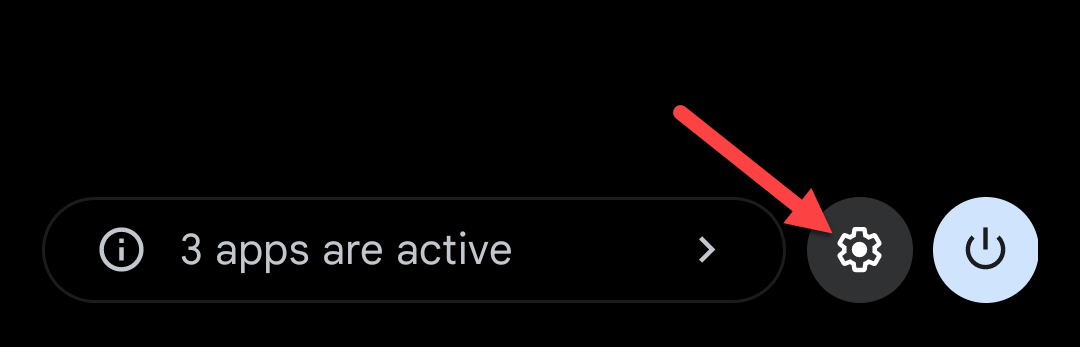
Now scroll down and select “System.”
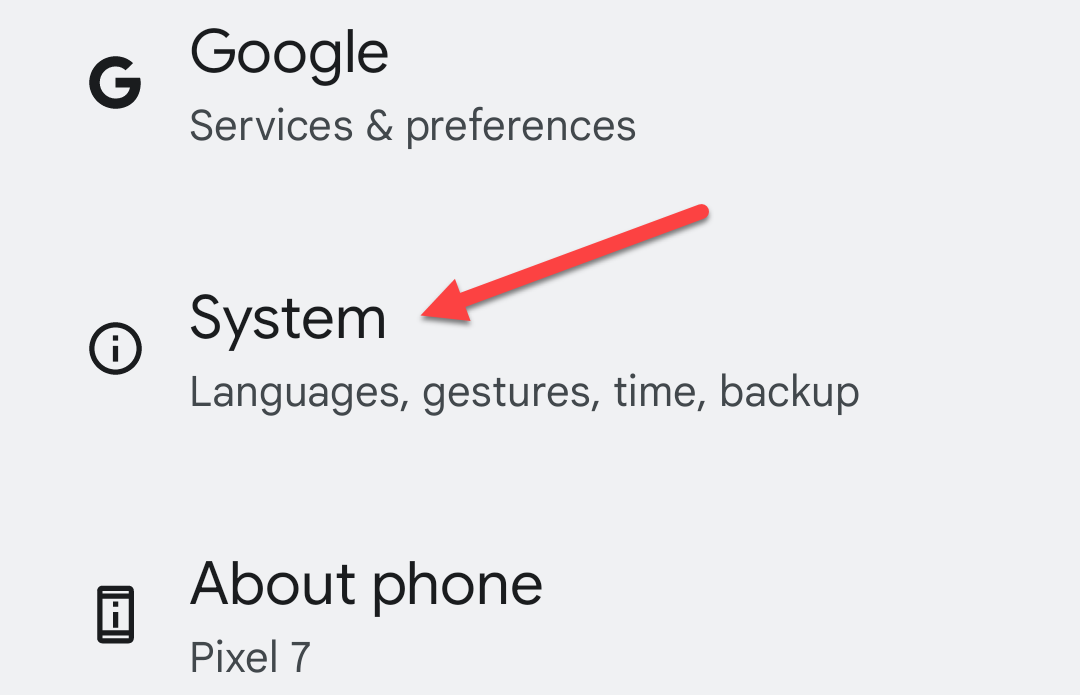
Go to the “Gestures” section.
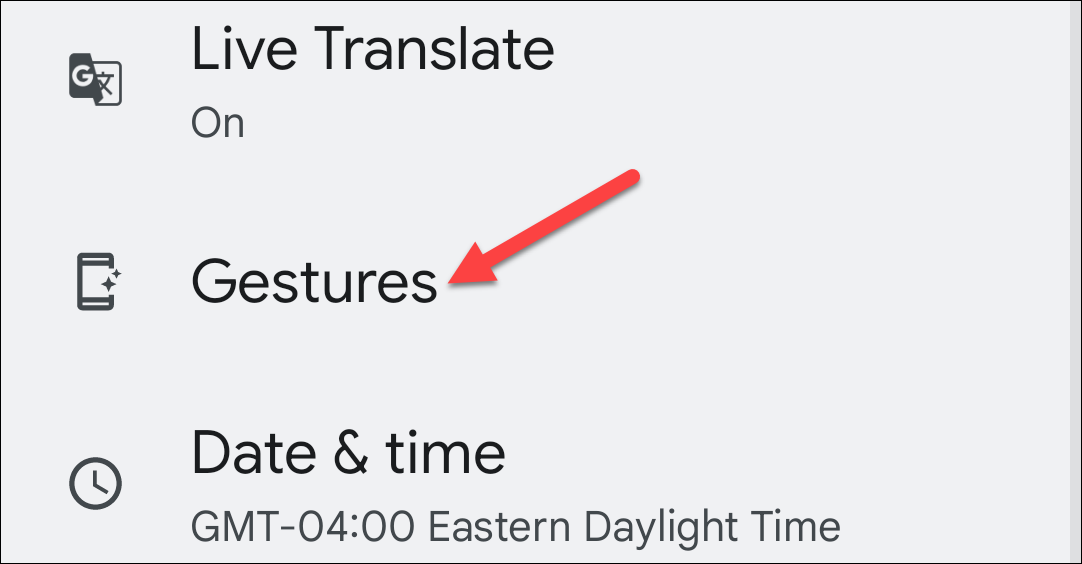
The one we want is “Quick Tap to Start Actions.”
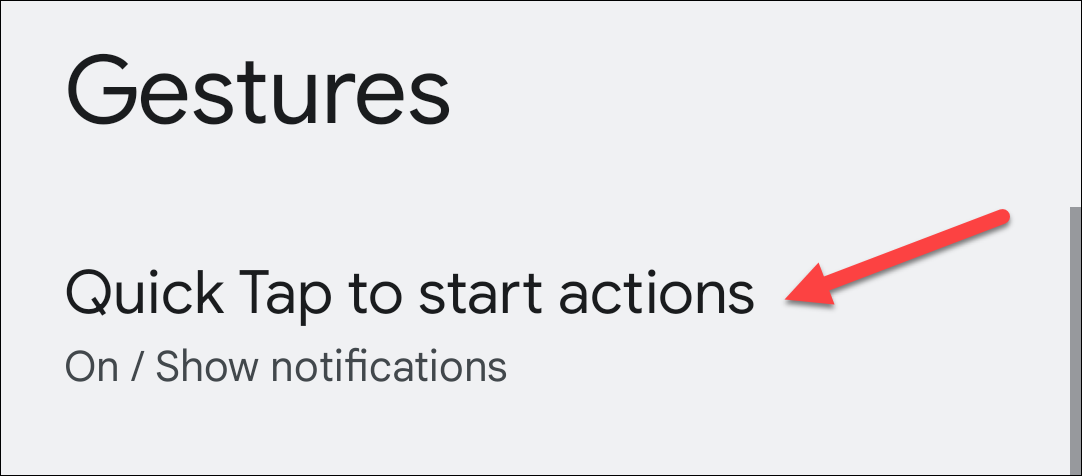
Toggle the switch on and choose an action. You can do things such as take a screenshot, turn on the flashlight, play/pause music, show notifications, and even open a specific app.
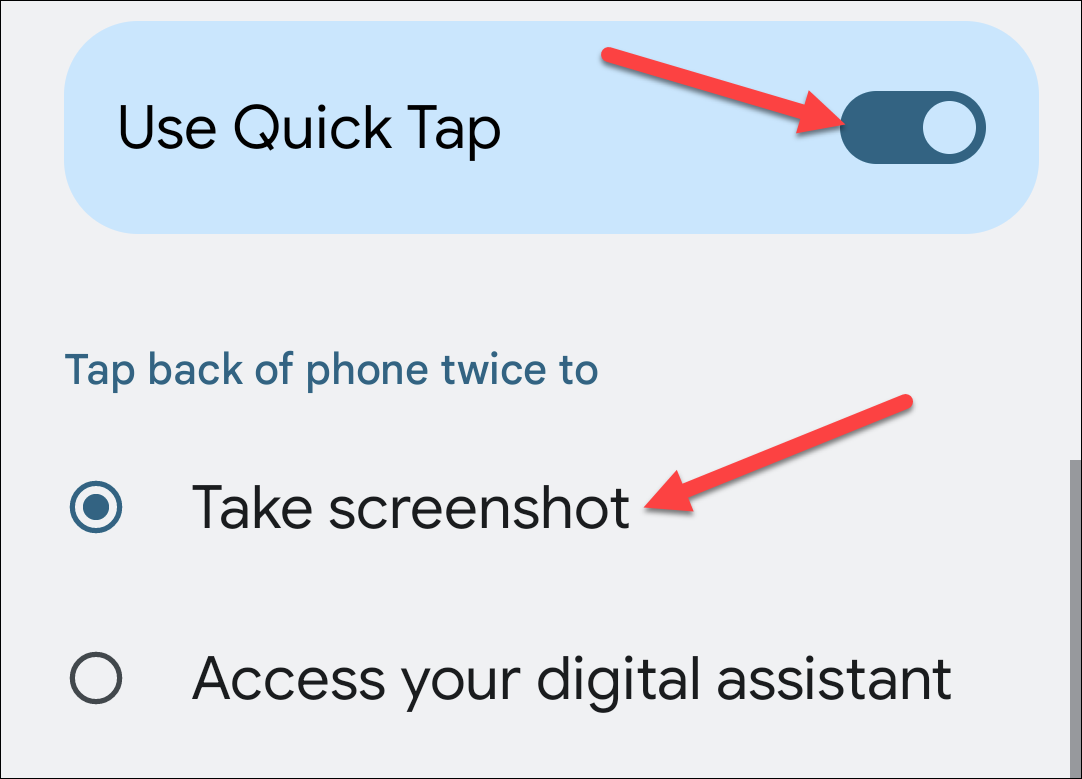
There’s also an option to “Require Stronger Taps” if you find the gesture is activated too easily.
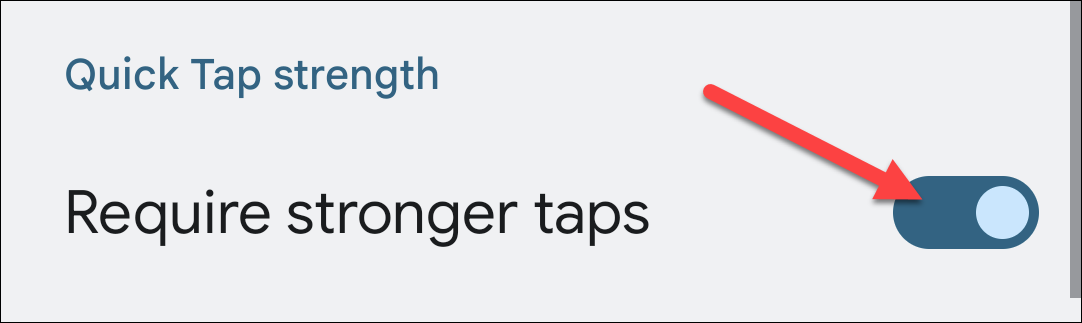
That’s all there is to it! Simply tap the back of the phone twice to activate the action.
How to Use Back Tap on Samsung Galaxy
To use Back Tap gestures on a Samsung Galaxy device, we’ll first need to install the “RegiStar” Good Lock module. Readour full guide on how to use Good Lock and install the RegiStar module.
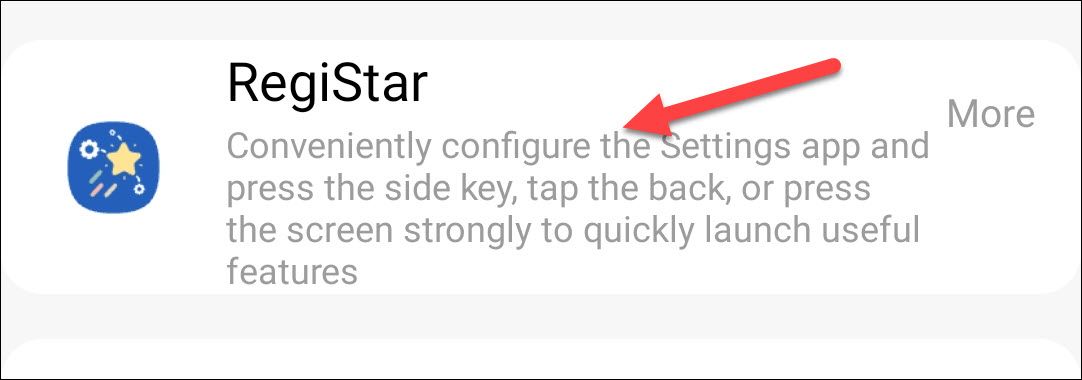
In RegiStar, select “Back-Tap Action.”
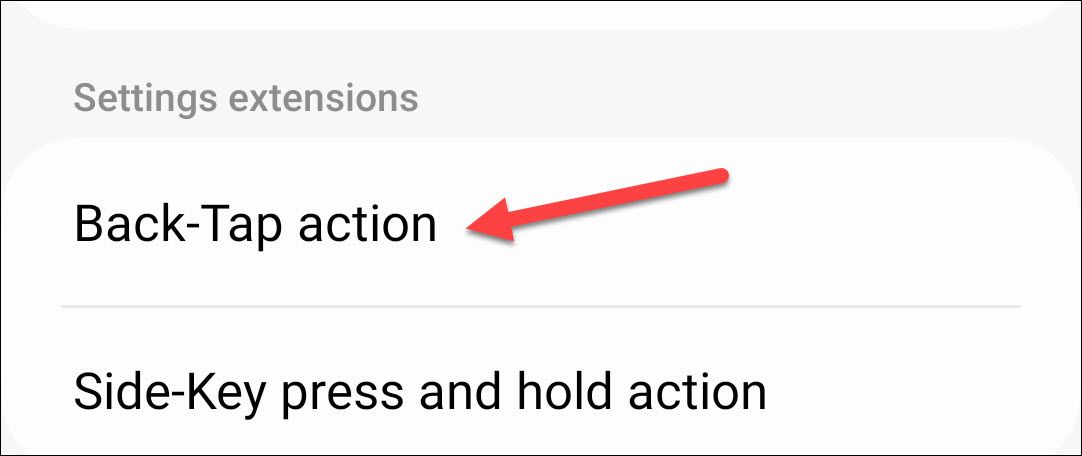
First, turn it on at the top of the screen.
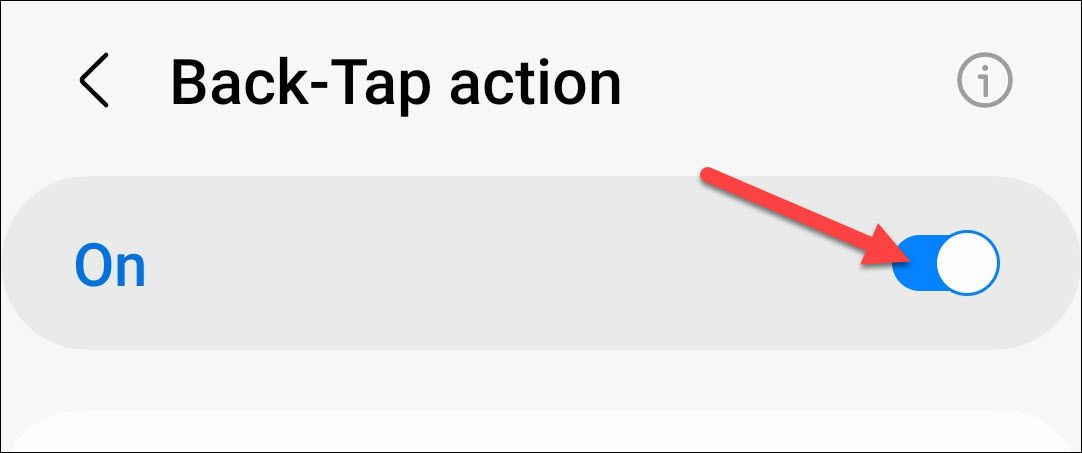
Now, you can select actions for the “Double Tap” and “Triple Tap” gestures.

You also have the option to see a notification when Back-Tap is triggered, adjust the sensitivity of the gesture, and add “Gates,” which are conditions in which Back-Tap will be paused.
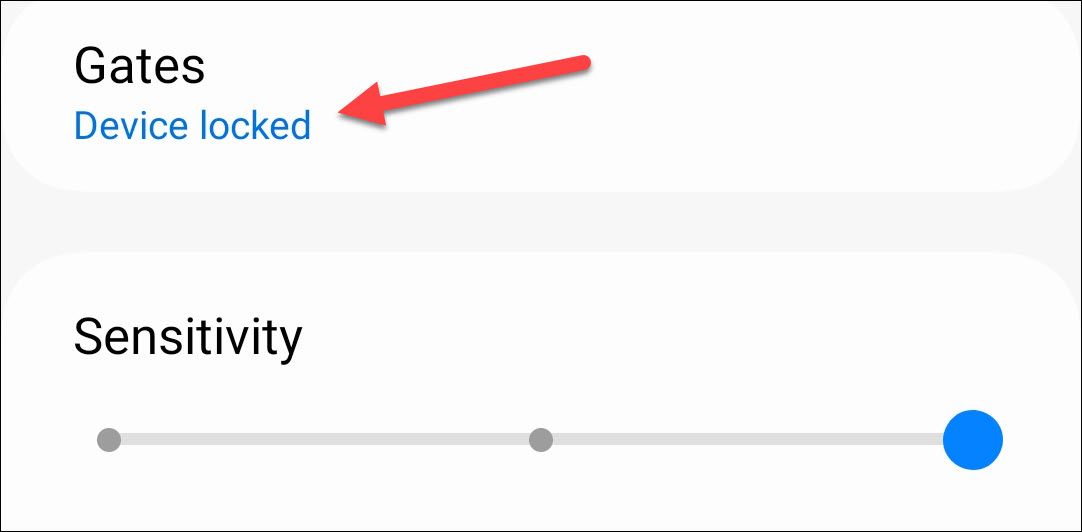
You’re all set! Just tap the back of the phone the number of times you decide.
How to Use Tap, Tap for Android
Open a web browser on your Android device and head tothe GitHub page for Tap, Tap . Download the most recent APK file that’s available andsideload it on your Android device .
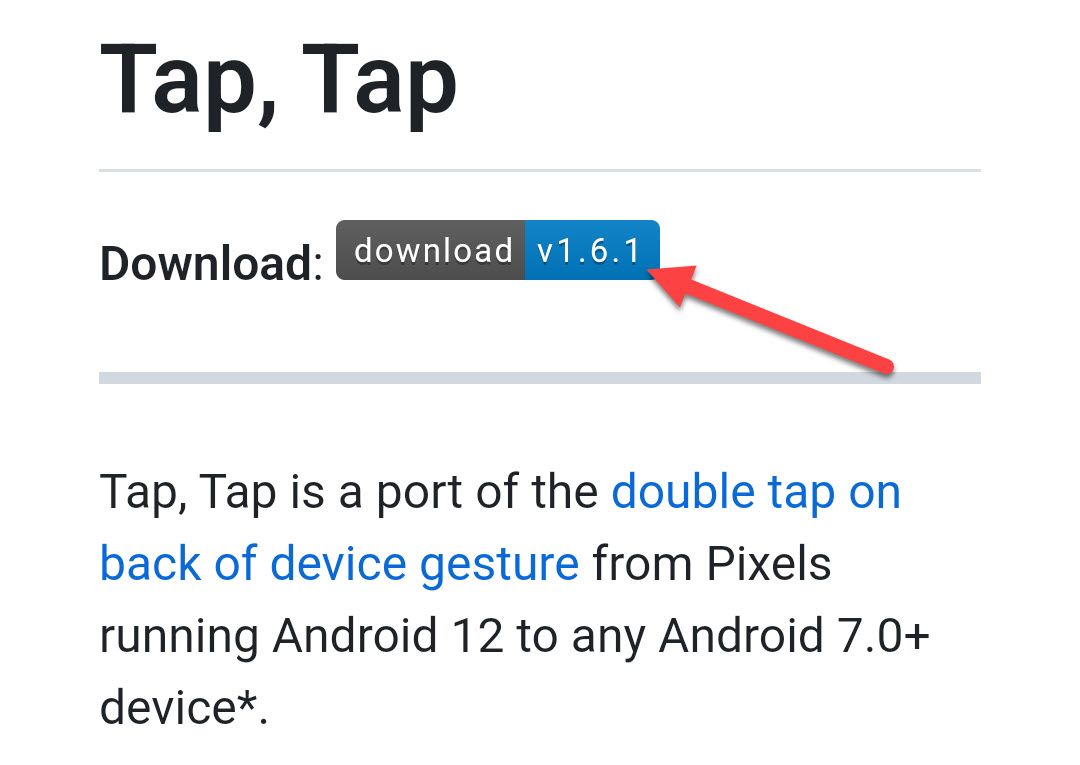
The first thing we need to do with Tap, Tap is toggle it on at the top of the screen.

You’ll also want to tap “Disable Battery Optimization” to make sure it’s always running in the background.
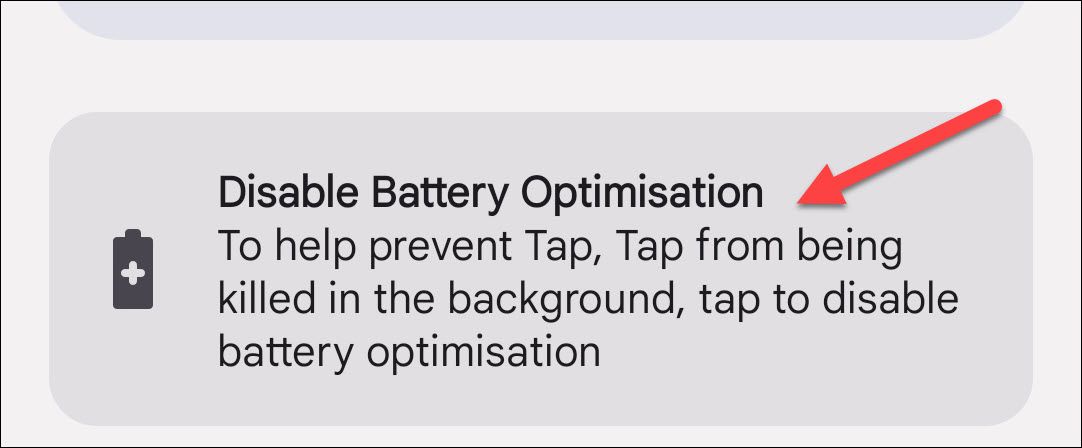
Now, you can tap “Double Tap Actions” or “Triple Tap Actions” to choose an action for the gesture.
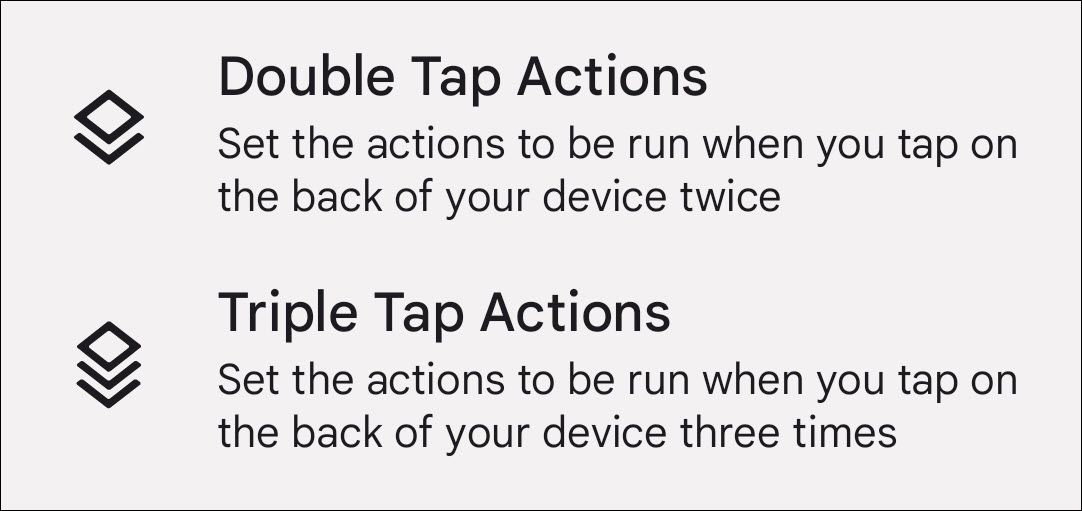
Note that some actions will require you to enable the Accessibility Service to run. You can do this by following the instructions in the notification.
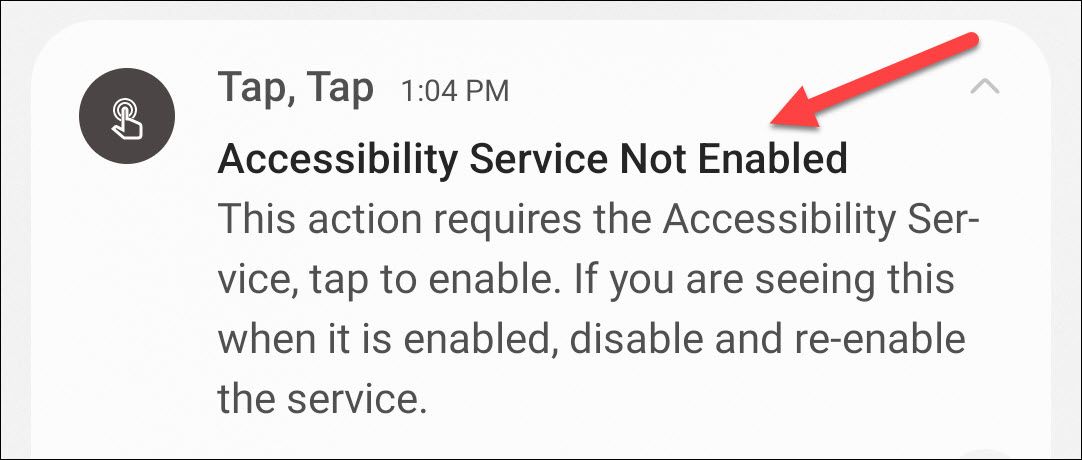
Each gesture can actually have multiple actions, which are executed in the order that you put them on the gesture screen. Use the handles to move around the order of operations.
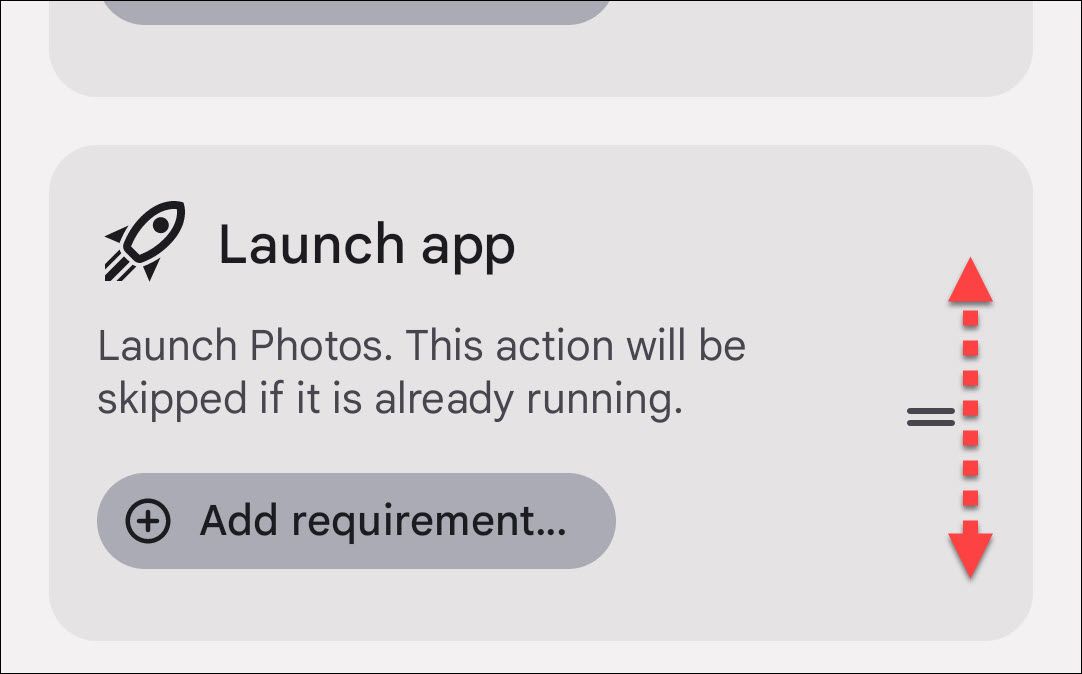
Actions can also have “Requirements” added to them. This simply means certain conditions must be met in order for the action to trigger.
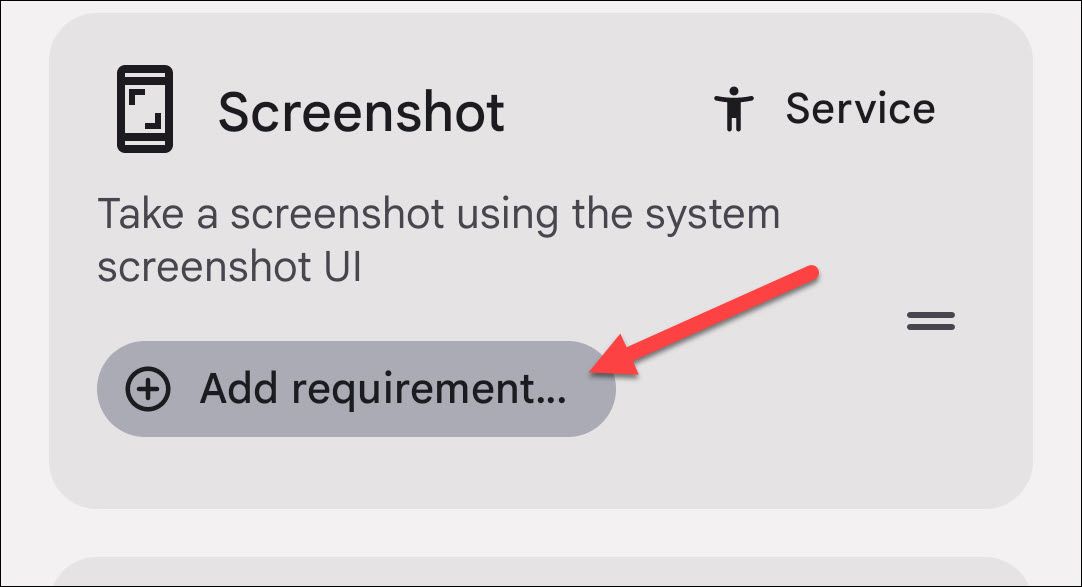
Lastly, there are “Gates.” These are situations, similar to the Requirements, that will prevent the gestures from running. Requirements are for individual Actions, while Gates apply to all of them.
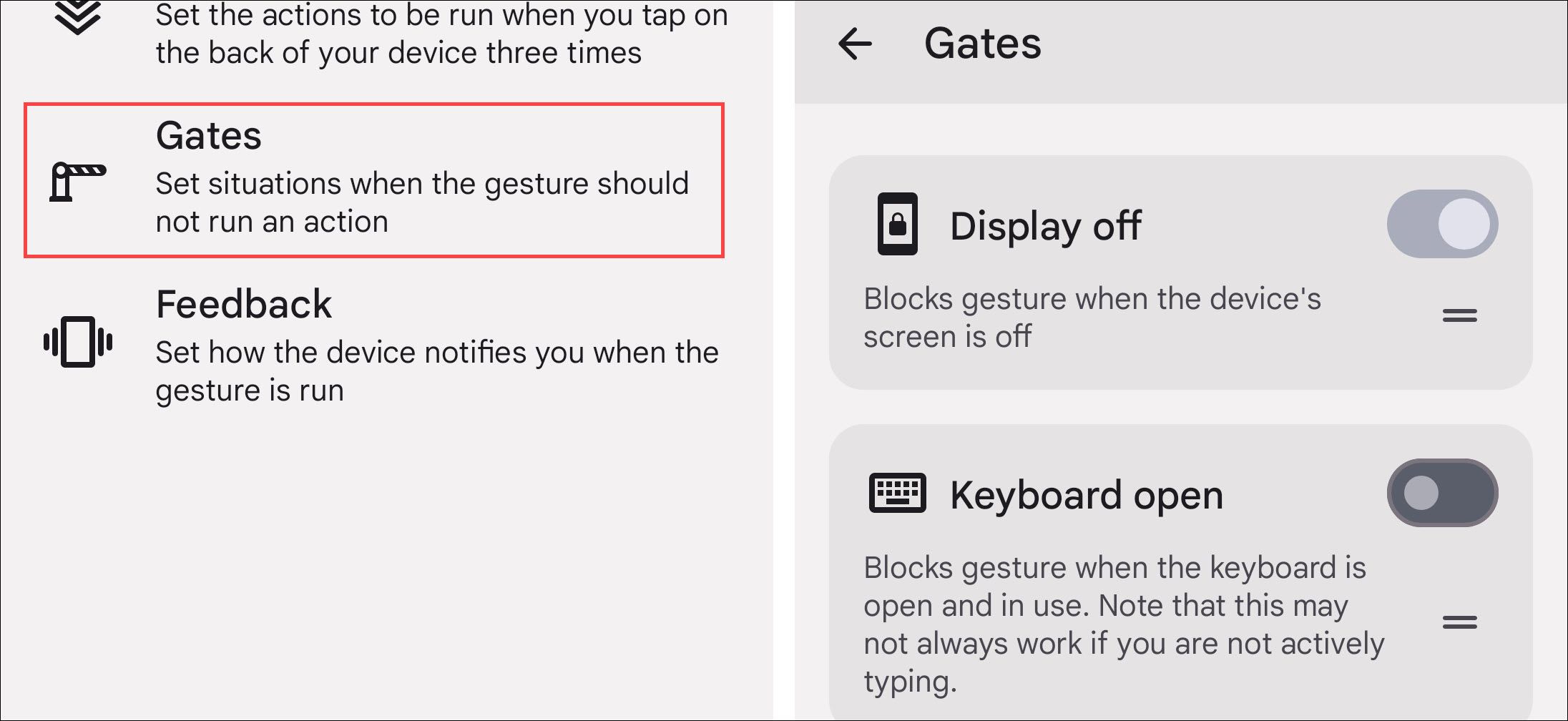
That’s it! As mentioned, there are a ton of options in this app. The only limitation is your imagination. You can create some very useful shortcuts if you take some time to explore.
Also read:
- [New] 4 Time-Saving Ways to Perfect Loops in Your Instagram Videos for 2024
- [Updated] Meta Vs. Omni Navigating Digital Realms
- Ace Your Project Advanced SRT Tweaks on a Mac
- Are You Apart From Friends on FB? Truths Unveiled
- Assembling Visual Slices Photo Montage Techniques for 2024
- Discover a Game-Changer in Health Tech: Unpack the Benefits of Garmin’s Newly Launched Index BPM Monitor | ZDNET Insights
- In 2024, How to Reset Gmail Password on Xiaomi Redmi Note 13 Pro+ 5G Devices
- Is Montblanc’s Premium-Priced Wear OS Smartwatch Really Up to the Mark? Insights From a $1,300 Investment
- Last Chance Prime Deals - Exclusive Offers on MacBook Air and AirPods Pro | ZDNET's Tech Guide
- Leer Las Horas en Español Para Principiantes
- Optimizing Rest Quality Using Apple Watch Gen 8 Techniques - Expert Insights From ZDNET
- Score Exclusive Savings on Pre-Halted Apple Watch Series 9 and Ultra 2: Ideal Deals for Smart Buyers | CNET
- Top 16 Affordable Smartwatches For The Festive Season: Featuring Apple, Garmin & Others - Insights From ZDNet
- Top Picks for Remaining Prime Day Blowouts: Snag the Latest MacBook Air & AirPods Pro at Unbeatable Prices!
- Unveiling the Ideal Apple Watch Ultra Bands: Expert Review & Top Selection
- Updated Free Video Editing Solutions for 32-Bit Windows Top Picks for 2024
- Updated In 2024, Free Animation Solutions Top Picks for Windows and Mac Computers
- Title: Efficiently Execute Tasks with a Simple Tap at the Rear of Your Android Smartphone
- Author: George
- Created at : 2025-01-05 00:28:23
- Updated at : 2025-01-06 03:50:18
- Link: https://hardware-tips.techidaily.com/efficiently-execute-tasks-with-a-simple-tap-at-the-rear-of-your-android-smartphone/
- License: This work is licensed under CC BY-NC-SA 4.0.