
How Cozi Transformed Our Home Into an Oasis of Order: A Testament From a Family

How Cozi Transformed Our Home Into an Oasis of Order: A Testament From a Family
Quick Links
- Cozi Is Focused on Family Planning
- Go Straight to Cozi Gold
- Even My Dad Can Use It
- Cozi Offers What You’d Expect From a Basic Calendar
- It’s Easy to See Who’s Doing What at a Glance
- Sync Cozi With Your Phone’s Calendar
- It’s Easy to Manage and Add Members (Even the Dog!)
- Other Useful Cozi Features
A few years ago, I was looking for an app to help my family organize our day-to-day lives, as we were always cross-booking appointments. The app I found was Cozi, and we realized that it was just what we needed as soon as we signed up. My family hasn’t looked back since—maybe it can help yours, too.
Cozi Is Focused on Family Planning
While other free apps, such as Google Calendar, offer more features and integration with other apps and products, Cozi’s focus on family planning means it does just that without being over-bloated by other things.
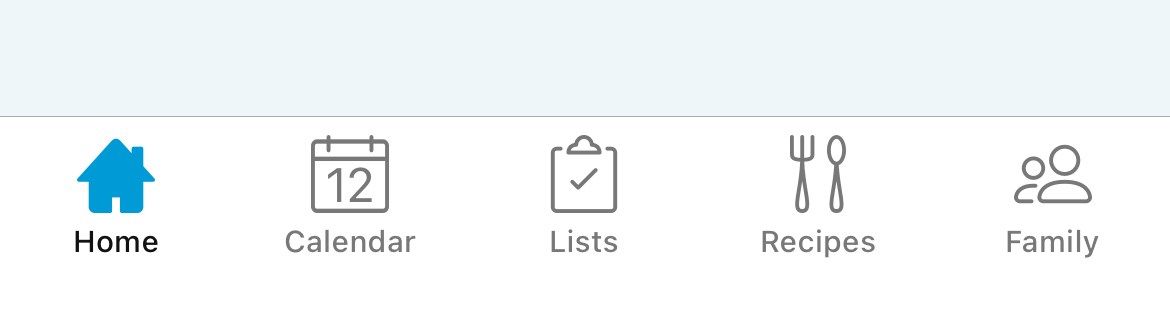
The app has just five main areas, meaning it’s easily navigable, and you don’t need to spend long doing what you need to do. Because the app is so streamlined and focused, the Home tab handily summarizes everything contained in the other tabs, so you can see everything at a glance.
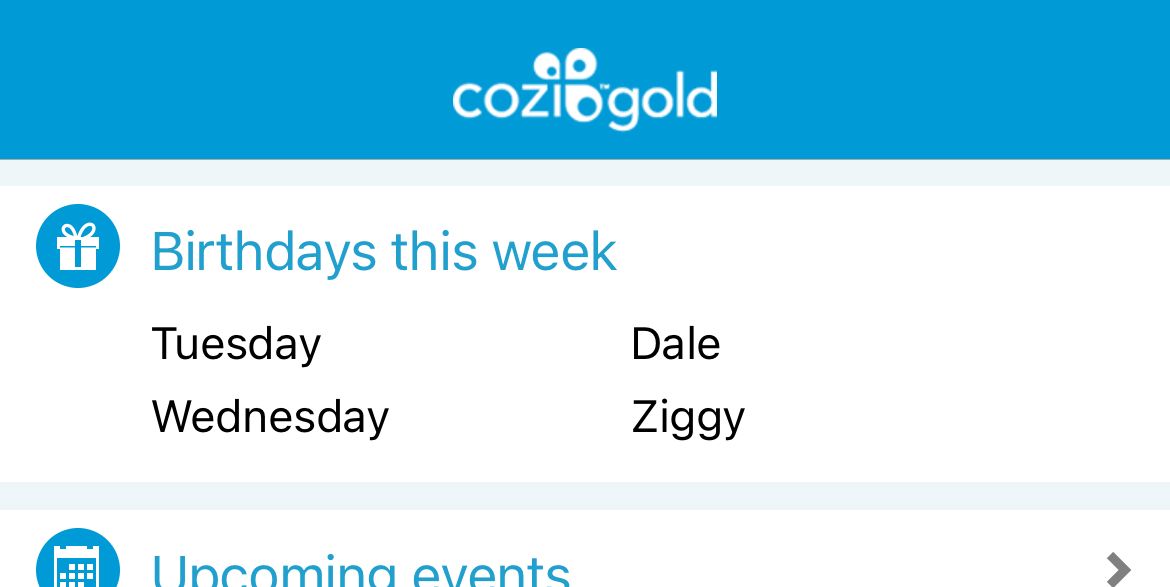
Cozi is available on all devices, from iPhones and iPads to Android phones and tablets to web browsers —a real bonus for a program that is intended to be shared by lots of people who want to see the same things.
Go Straight to Cozi Gold
Before I dive deeper, I should mention that this article mostly reviews the benefits of Cozi Gold , an optional upgrade. Some features discussed are also available in the free version of the app. As soon as we started using the app, we realized that upgrading was the best option, given the low price and the host of benefits Cozi Gold offers.
What’s more, if you share the cost with everyone in your family, it becomes even more affordable. In our experience, the greatest benefits of subscribing are the ad-free experience, reminders for multiple people, amending notifications for events, and the birthday tracker—but here’s the complete feature comparison list:
| Feature | Cozi Gold | Free |
|---|---|---|
| Shared account | Yes | Yes |
| Color coding | Yes | Yes |
| Shopping and to-do lists | Yes | Yes |
| Recipe box | Yes | Yes |
| Ad-free | Yes | No |
| Month view | Yes | No |
| Calendar search | Yes | No |
| Extra filters | Yes | No |
| Multiple reminders | Yes | No |
| Change notifications | Yes | No |
| Shopping mode | Yes | No |
| Birthday tracker | Yes | No |
| VIP support | Yes | No |
You can trial Cozi Gold for free for a fortnight, and you can cancel anytime during this test-drive period without being charged. Upgrading to Cozi Gold costs just $39 annually (or £29 if you’re in the UK), and the upgrade applies to all devices in your family plan. Once you’ve added the app to your device and created a free account, you can manage your subscription in your app store.
Even My Dad Can Use It
Cozi’s straightforward user interface means that even my dad, who isn’t the most tech-savvy, enjoys using the app without any complications or hiccups. The app uses a neutral blue theme, and its sans serif font is clear and easily readable. What’s more, the icons and buttons are large and easy to tap, and the navigation bar allows instant access to all of Cozi’s features.
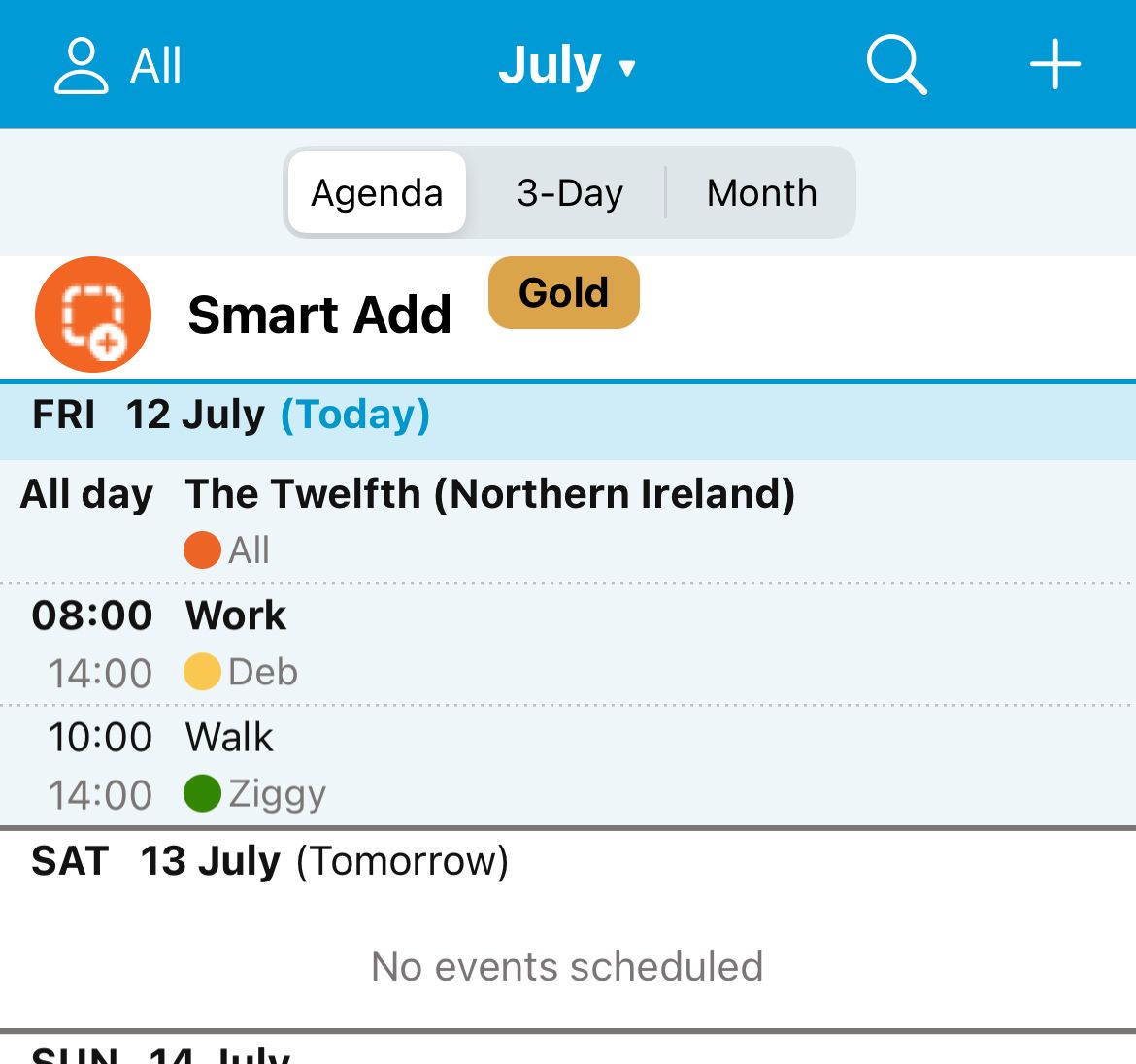
While unlikely, if anyone does encounter any issues while using the app, the Help section (accessible via the Family tab in the navigation bar) is comprehensive and offers easy-to-understand guidance.
Close
Cozi Offers What You’d Expect From a Basic Calendar
Cozi offers everything you’d expect from a family planner, from events and reminders to repeated events and birthdays.
The best way to add an event is by tapping on the relevant day in the Agenda or Month view of the Calendar tab. You can also tap the “+” icon in the top-right corner, but using this route means you have to input the date manually.
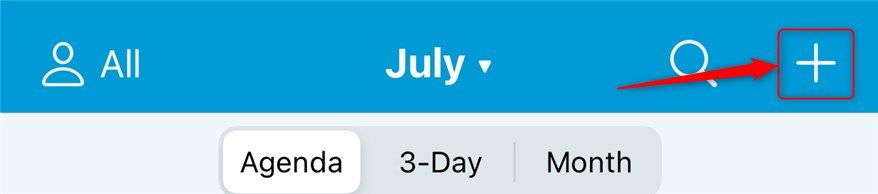
Then, on the Add New Event screen, type the event title and location (this appears in brackets when you return to the Calendar view), and tap “Who’s Going?” to assign the event to the relevant members of your family.
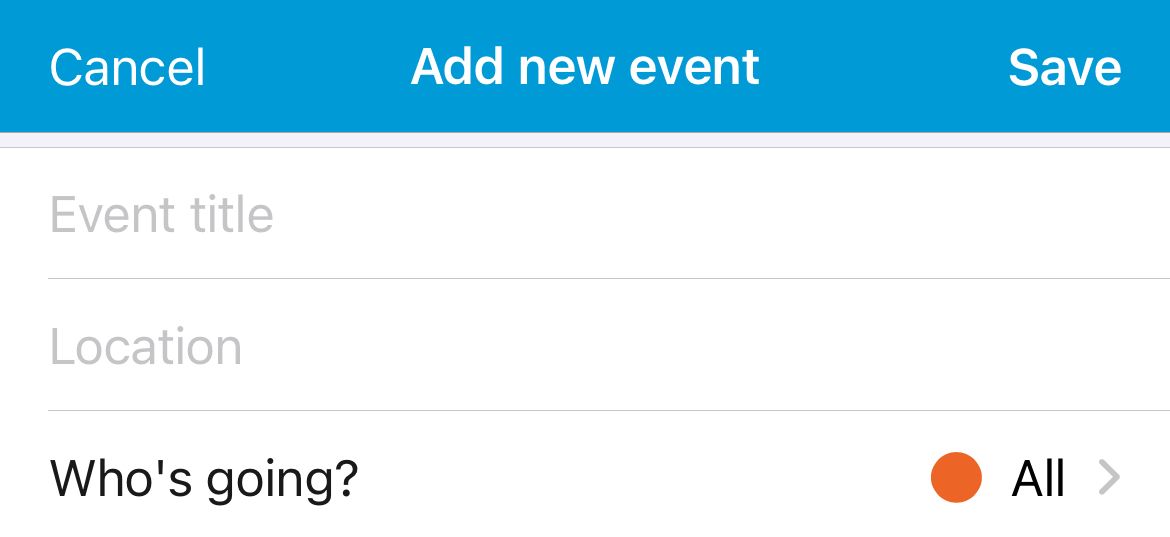
You can then set the dates and times and also choose to repeat the event so that you don’t have to type it manually each time.
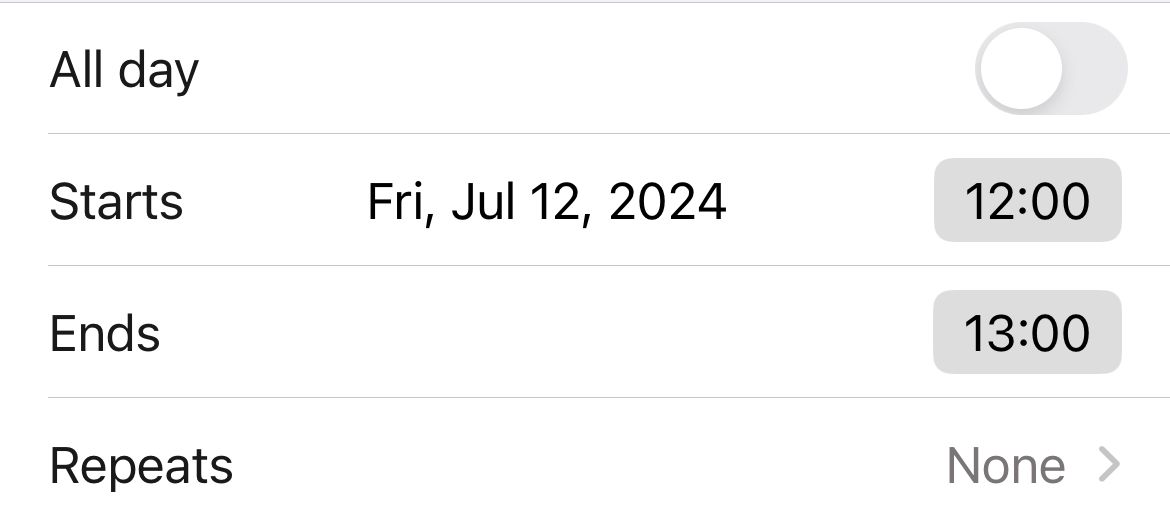
If you want to set a reminder, it’s easy to do so when creating your event, and you can also dictate who is notified by this update.
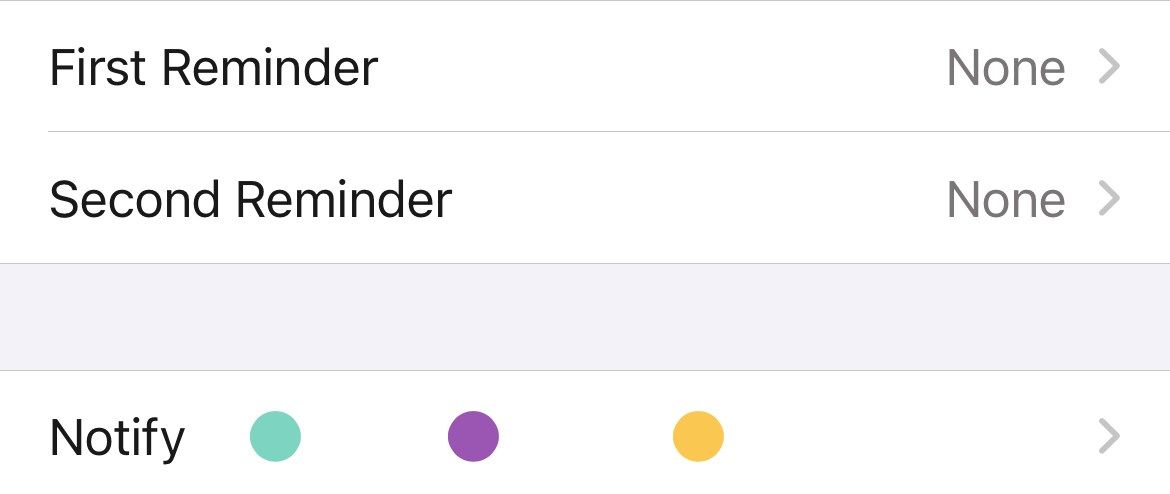
Finally, if needed, you can add a note to the event at the bottom of the Add New Event screen, which everyone in your plan can see.
When you’re done, tap “Save.”
We all know how easy it is to miss someone’s birthday, but luckily, the Cozi app has you covered. If you’re a Cozi Gold subscriber, in the Family tab, tap “Birthdays” and add the details as necessary.
You can add the birthday of anyone you know, not just those in your Cozi family subscription.
It’s Easy to See Who’s Doing What at a Glance
Not only do the color-coded tags make it easy to see who’s doing what, but the Search function at the top of the Calendar tab lets you use keywords to find an event or type someone’s name to see everything linked to them in your calendar.
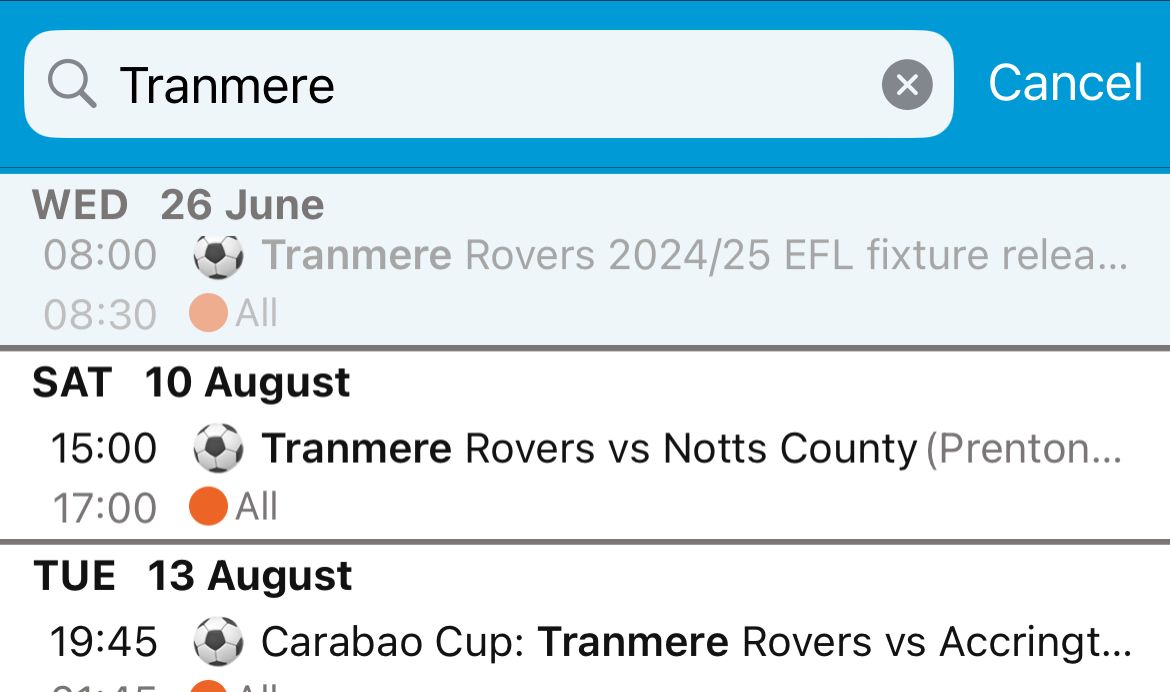
Sync Cozi With Your Phone’s Calendar
If you want to sync events linked to a certain person to your phone’s calendar, in the Family tab, tap “Settings,” and then choose “Shared Cozi Calendars.”
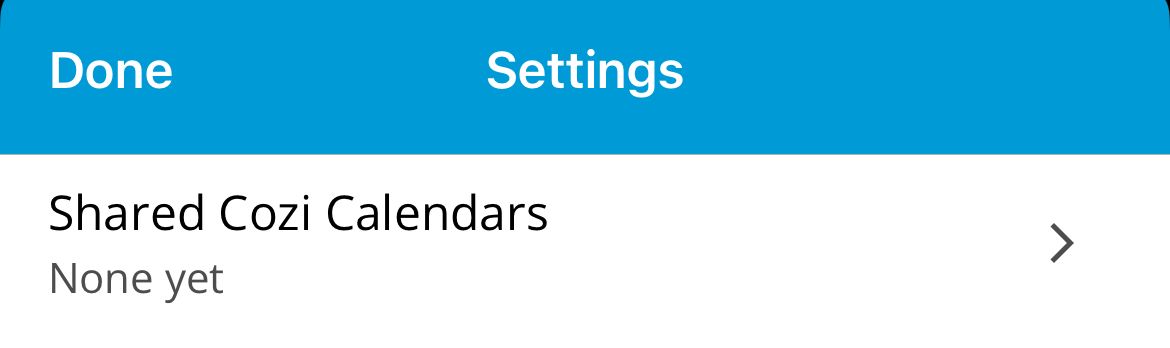
Then, check the individuals whose calendars you want to download and add the URL to your calendar . If you want to add all events to your phone’s calendar, check “Calendar Of All Events.”
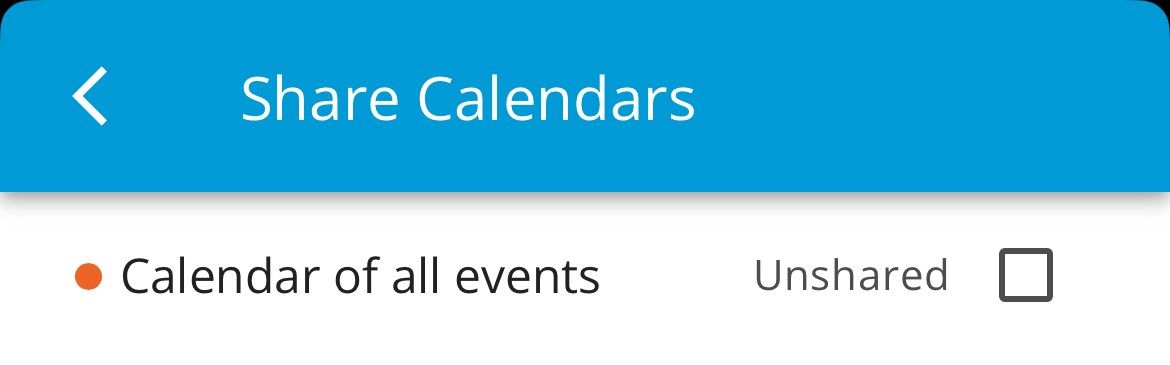
Similarly, if you need to import a calendar from your phone to Cozi (especially useful if you subscribe to an online calendar, such as your football team’s fixtures), go to your phone’s calendar, copy the URL, and tap “Connected Calendars” in the Settings menu of the Family tab. From there, tap “Add A Calendar From A URL.”
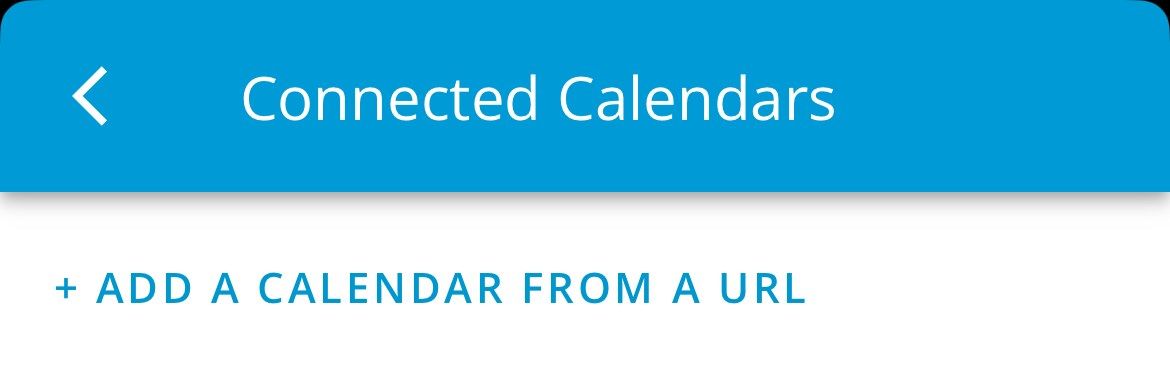
All imported and exported calendars are read-only, so you can only amend the details at their source.
It’s Easy to Manage and Add Members (Even the Dog!)
Adding someone to your Cozi plan is straightforward. In the Family tab, tap “Settings,” and choose “Add” or “Add Another” in the Family Member Settings section.
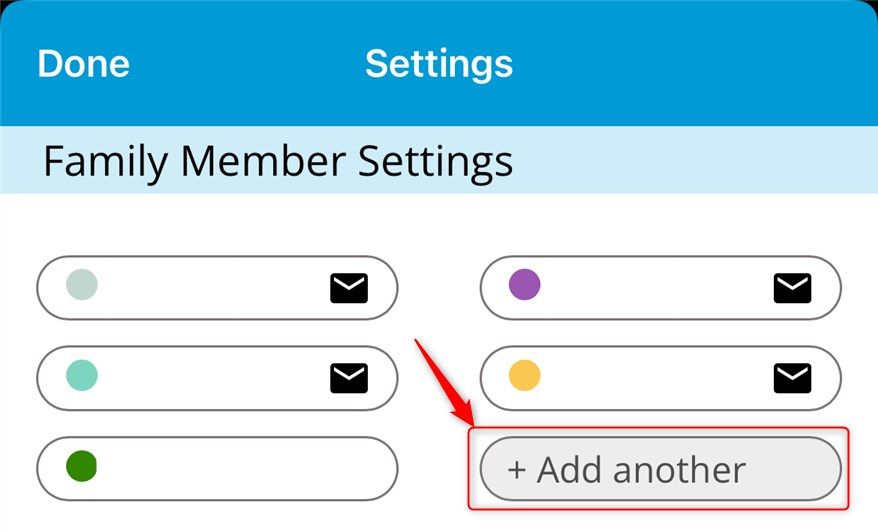
Then, add their name, choose a tag color, and type their email address. Take a glance at the Notification Settings to ensure the correct options are selected for them.
They will then be able to sign in with their email address and the password that you created when you set up your account.
Members of your calendar don’t have to have an email address to be added, but this means they won’t be able to access the calendar. While this might seem counter-intuitive, we use it to add our dog’s vet appointments and walks.
Other Useful Cozi Features
As well as the many useful features discussed above, Cozi also offers some peripheral tools that might come in handy for your family.
Weekly Agenda Emails
I find the weekly agenda emails really useful. Receiving these each Sunday evening reminds me of the upcoming events for the week ahead. Tap a family member’s name in the Settings area of the Family tab, and check or uncheck “Daily” or “Weekly” in the Receive Agenda Emails section.
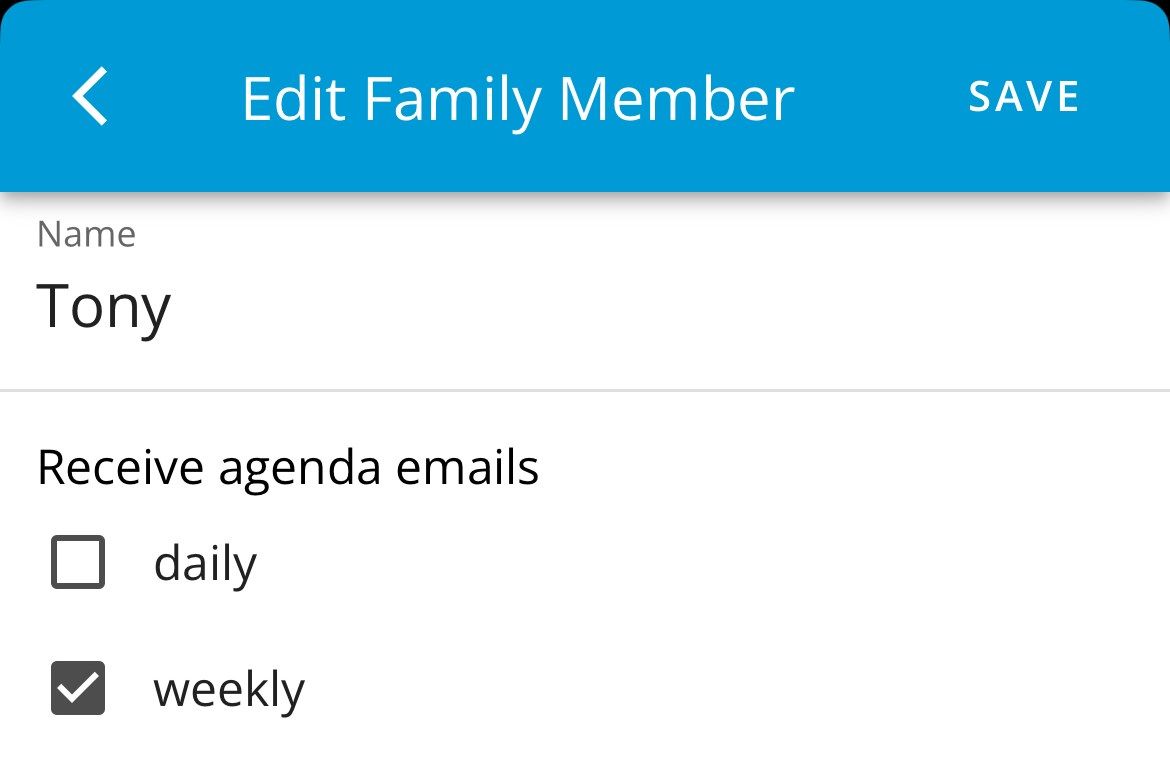
Lists
Anyone in the family can add items to Cozi’s lists. This includes the Groceries list, so those unfortunate enough to have the responsibility of sorting out the weekly shopping won’t be moaned at for forgetting to buy coffee… again!
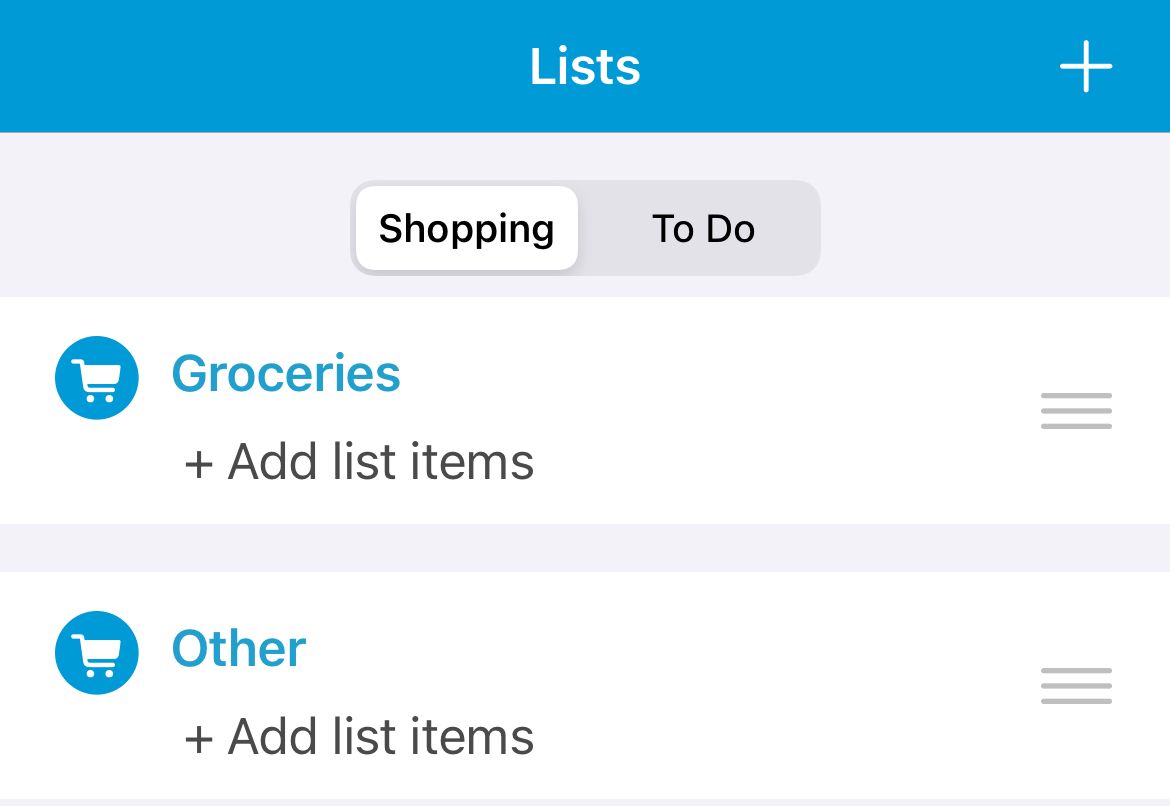
You can also use block capitals to create a category or shop name, making organizing the list even easier.
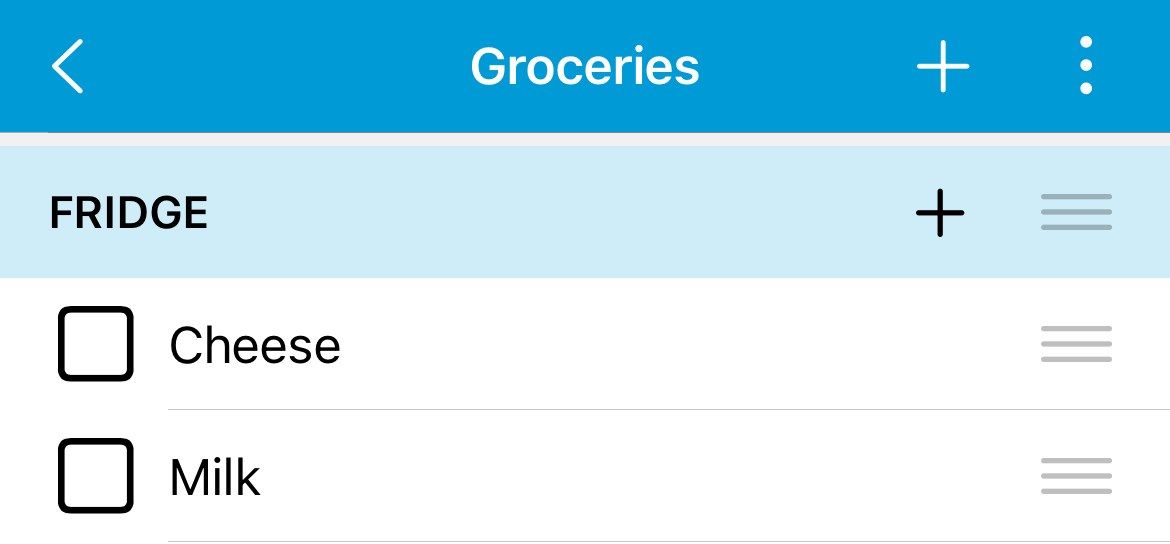
Recipe Boxes
Perhaps unusually for a family calendar, Cozi has a whole section dedicated to recipes. There are pre-entered recipes, which are useful if you want to search for a certain type of dish, and you can also add a recipe URL from another source or create your own. Even more impressively, once you’ve located a recipe that works for you, you can add it to your Family Recipe Box, add the ingredients to your Shopping List, or even schedule an associated event in your Calendar.
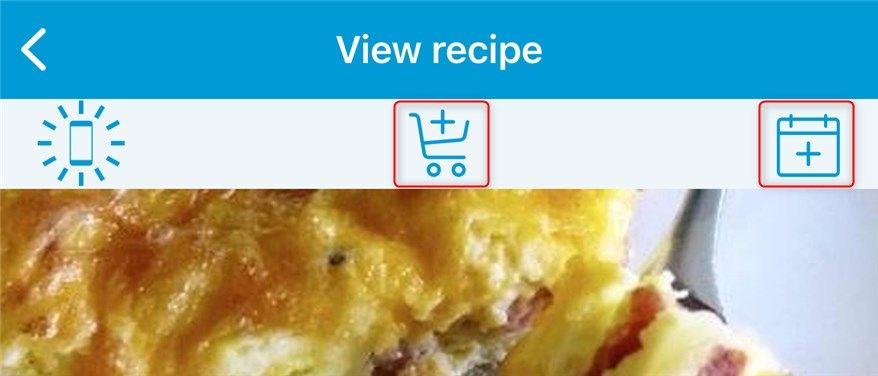
If you’re a fan of Microsoft, consider also adding Microsoft To-Do to organizational tools. Great for personal or professional use, this app lets you collaborate with others, delegate responsibilities, and distribute lists via email.
Also read:
- [New] In 2024, How to Create Text Memes with Meme Text Generator?
- [New] In 2024, Video Frame Techniques Applying Letterboxing & Black Bars to FB Media
- [Updated] Achieving Success in Your YouTube Endeavours A Step-by-Step Blueprint
- An In-Depth Look at the Huawei Watch GT Runner's Athletic Capabilities: A Sports Enthusiast's Review | ZDNET
- Comprehensive Google Pixel Watch Analysis: A Non-Apple Alternative in Android Wearables
- Exploring the Features of the Garmin Instinct 2 with Solar Charging: Robust Design & Long-Lasting Power Suited to All Users | Detailed Analysis by ZDNet
- Guide: Replacing Your Apple Watch Strap Effortlessly – Tips From ZDNet
- How The Apple Watch Enhances Convenience in Everyday Tasks - A Detailed Look by ZDNet
- How To Bypass Google FRP on Redmi 13C
- How to Incorporate Your Driving Permit Into iPhone Wallet App: Instructions by Locality
- How to Leverage Canva and ChatGPT for Rapid Content Designing
- How To Repair iOS System of Apple iPhone 13 mini? | Dr.fone
- In 2024, How to Fake Snapchat Location without Jailbreak On Vivo S17t | Dr.fone
- In 2024, Tutorial to Change Nubia Z50 Ultra IMEI without Root A Comprehensive Guide
- Revamping Your Workout Targets: A Step-by-Step Guide to Adjusting Fitness Objectives on Your Apple Watch
- Step-by-Step Guide: Transforming Your Apple Watch Display with Custom Faces - Tips From ZDNet
- Unlocking Secrets: Discover the Masters Behind ChatGPT Technology
- Urinary Osmolarity Measures Solute Concentration in Urine.
- What Are Consumers Anticipating Next?: The Future of Apple's Tablet Innovation – Beyond iPad 2.
- Title: How Cozi Transformed Our Home Into an Oasis of Order: A Testament From a Family
- Author: George
- Created at : 2024-12-30 18:12:57
- Updated at : 2025-01-05 18:41:00
- Link: https://hardware-tips.techidaily.com/how-cozi-transformed-our-home-into-an-oasis-of-order-a-testament-from-a-family/
- License: This work is licensed under CC BY-NC-SA 4.0.