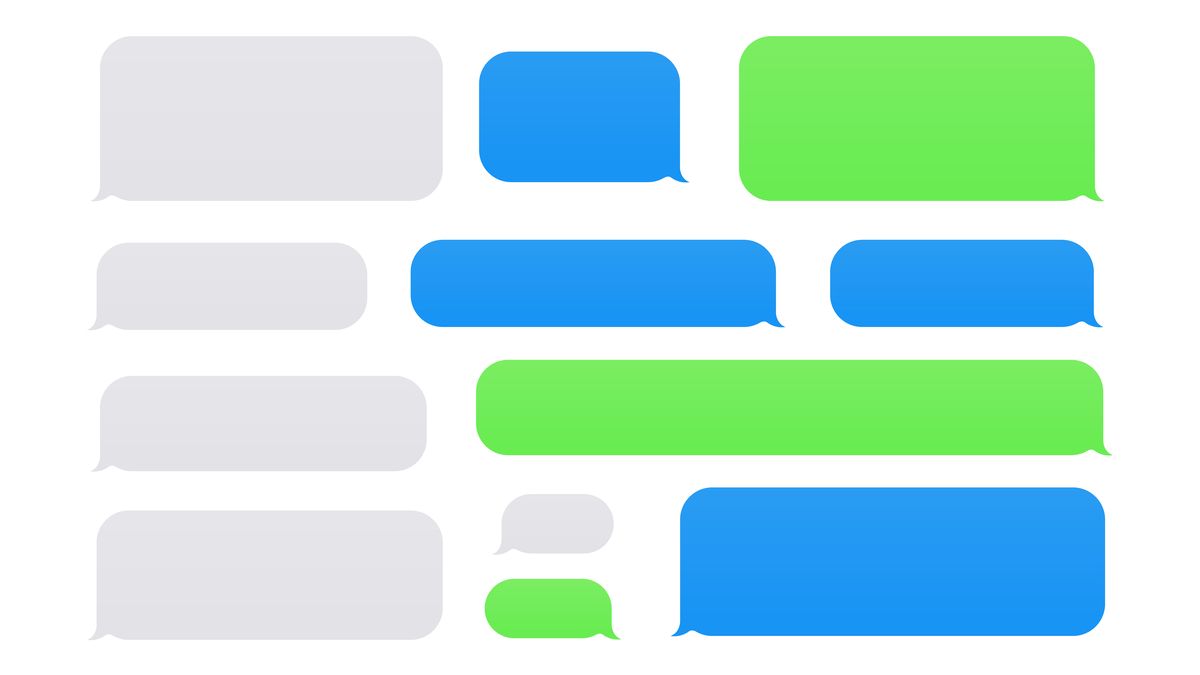
IMessage Troubles? Learn How to Turn Off Bothersome Reactions on Android Phones!

IMessage Troubles? Learn How to Turn Off Bothersome Reactions on Android Phones!
Quick Links
iMessage is a nice service—if you use an Apple device. When an iPhone user reacts to a message with a “like” or a “laugh,” Android users get a separate text announcing the action. It’s pretty annoying .
The Problem With iMessage Reactions on Android
Here’s what happens: the iPhone user selects the “like” expression in a conversation. They—and other iMessage users in the conversation—see a thumbs-up emoji on the message. Android users, however, receive a new message from that person that reads “Liked ‘[message contents].”
Related: iMessage Features to Avoid with Your Green Bubble Android Buddies
So what can you do to stop getting these annoying messages? Well, nothing, really. You can’t block them completely or remove them from the conversation. However, we can do something to stop getting notifications for them.
How to Stop iMessage Reaction Notifications
We will be using an app called “MacroDroid” to target the notifications for those reactions. We’ll enter keywords to identify those messages, and then MacroDroid will immediately dismiss the notification if it matches. That way you won’t be bothered by them.
First, download MacroDroid from the Google Play Store on your Android device. Open the app and skip through the introduction and Pro version ad.
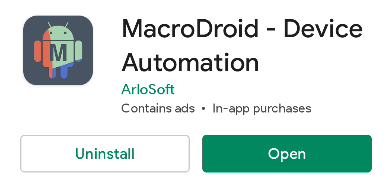
Select “Add Macro” to begin setting things up.
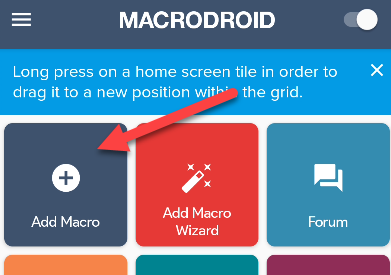
The first thing to do is create the “Trigger.” Tap the “+” button to proceed.
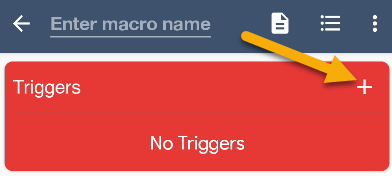
Expand the “Device Events” category and select “Notification.” You’ll need to grant the app notification access.
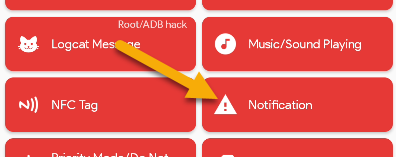
Select “Notification Received” and tap “OK.”
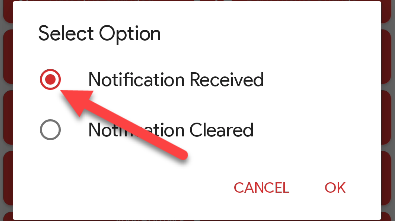
Choose “Select Application(s)” and tap “OK.”
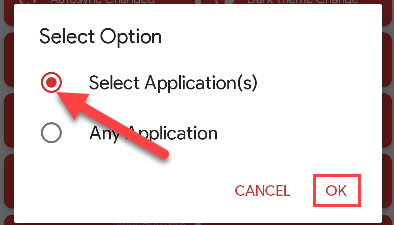
Here’s where you’ll want to select the app that you use for text messaging. Tap “OK” after you’ve made your choice.
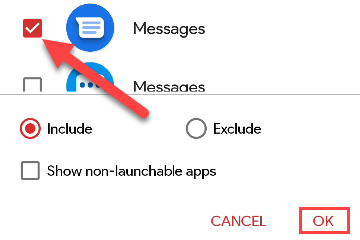
Leave everything how it is and tap “OK.”
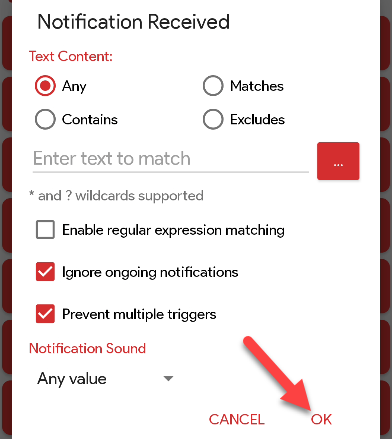
With the trigger done we can choose the action. Tap the “+” button on the “Actions” card.
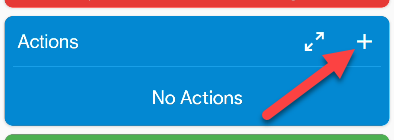
Expand the “Notification” category and select “Clear Notifications.”
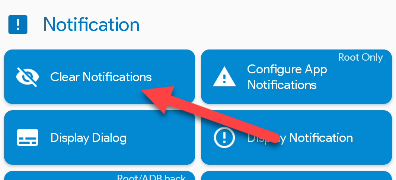
Choose “Select Application(s)” and tap “OK.”
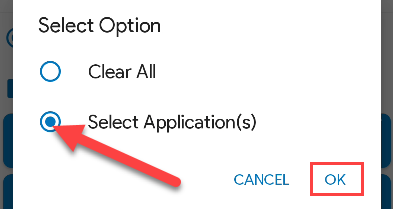
Select your messaging app again and tap “OK.”
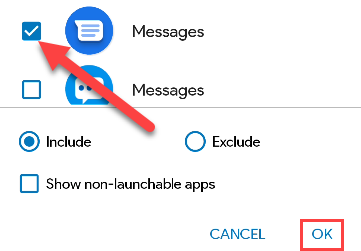
Next, we’ll configure which notifications to dismiss. At the time of writing in October 2021, there are five iMessage reactions: Loved, Liked, Disliked, Laughed at, Emphasized, and Questioned. When a text includes these keywords, we want MacroDroid to dismiss it.
Select “Contains” and then enter one of these five phrases in the text box. It’s important to include the quotation mark following the phrase. That’s what sets it apart from just a regular text including those phrases.
- Liked “
- Disliked “
- Laughed at “
- Emphasized “
- Questioned “
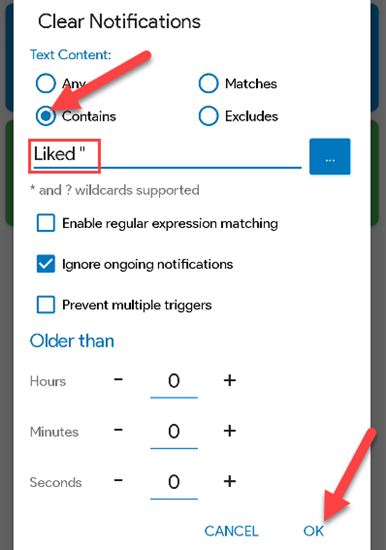
Repeat this until you have five actions, each with one of the phrases above. Give the macro a name and then tap the “+” button to save it.
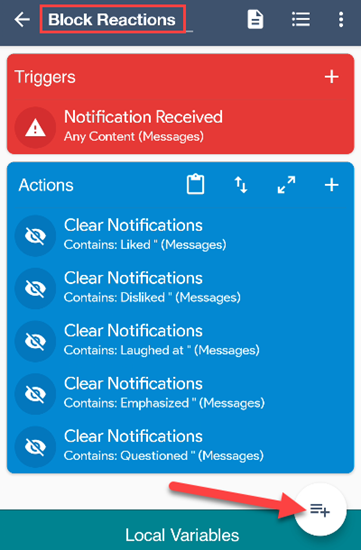
That’s it! When this works, you usually won’t notice anything. The notifications are dismissed before you can see them. Occasionally, one may take a second to be dismissed, but it’s usually super quick and you’ll never notice a thing.
These messages will still appear in the text conversations, of course. You just won’t be getting bothered by the notifications for them.
Now, fix your iMessage problems, Apple. It shouldn’t be this difficult.
Related: How to Disable and Deactivate iMessage on iPhone or iPad
Also read:
- 1) Navigating the Challenges of Green Technology: Strategies for Seeking Additional Resources
- 2022'S Ultimate Guide to Choosing the Perfect Electric Leaf Blower - Featuring Top Picks From Industry Experts
- AI and Computing's Green Revolution: Strategies for Sustainable Tech Development in an Energy-Intensive Era | ZDNet
- Diving Deep Into Digital Groups' Dynamics on FB & LinkedIn
- Get the Latest Driver Updates for Your NVIDIA GeForce GTX 1N60 Super GPU
- How to Quickly Refresh Battery Drivers on Windows Systems
- In 2024, Dancefloor Dynamics Top-Rated DJ Video Selections
- In 2024, Precisely How To Disconnect From Your Outdated LinkedIn Account
- In 2024, Ranking the Very Best Top 9 Free Logo Design Software
- Leading Mac Computer Mice to Look Out For
- OnePlus 10 Rumored Details Revealed – Estimated Price Points, Release Timeline & Feature Breakdown
- Step-by-Step Guide: Printing Documents on Windows with Ease - Insights From YL Computing
- ZDNet's Eco-Friendly Initiative: How a Groundbreaking 3D Printing Technology Creates Charming Lamps & Guitars From Unwanted Sawdust Byproducts
- ZDNet's Ultimate Checklist: Essentials for Your Successful Garden
- Zendure's Ultimate Charge Solution Unveiled: The SuperBase Pro Nvigates the Future of Powering Tech | A Detailed Review on ZDNET
- Zero Carbon Vision at Lenovo: Strategies for Eco-Friendly Operations as Revealed by ZDNet
- Title: IMessage Troubles? Learn How to Turn Off Bothersome Reactions on Android Phones!
- Author: George
- Created at : 2024-12-31 00:04:50
- Updated at : 2025-01-06 00:46:17
- Link: https://hardware-tips.techidaily.com/imessage-troubles-learn-how-to-turn-off-bothersome-reactions-on-android-phones/
- License: This work is licensed under CC BY-NC-SA 4.0.