
Mastering the Use of Google’s Magic Eraser: A Comprehensive Guide for Android & iOS Users

Mastering the Use of Google’s Magic Eraser: A Comprehensive Guide for Android & iOS Users
Quick Links
Key Takeaways
Open a photo in the Google Photos app and tap the “Edit” button. Select “Tools” and tap “Magic Eraser.” You need a Google Pixel phone or a Google One subscription to use Magic Eraser.
One of Google’s most touted Pixel features is called “Magic Eraser.” It allows you to select objects in photos and “magically” remove them. This handy feature is available to all Android devices and even the iPhone .
Related: 10 Google Photos Features You Should Use
Magic Eraser is not as dependent on Google’s Tensor chip as people assumed. It was originally reserved for the Pixel 6 and Pixel 7 series, but it’s been expanded to a feature of Google Photos -–with a catch. It’s only free for Google Pixel devices. Everyone else—including iPhone and Samsung Galaxy users—needs a Google One subscription .
How to Use Magic Eraser on Android
The Magic Eraser tool used to only appear if Google Photos detected objects or people in the photo to erase, but now it can basically be used at will on most photos. You can choose to completely erase things, or more subtly “camouflage” them.
First, open Google Photos and select a photo that has something you’d like to erase.
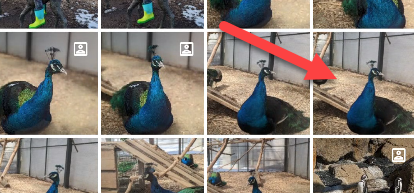
Tap the “Edit” button at the bottom of the screen.
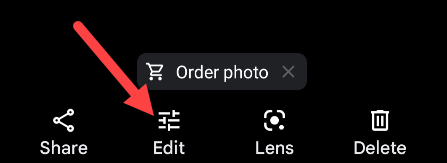
Go to the “Tools” section in the bottom toolbar. You will not see this option if you aren’t using a Google Pixel phone or a Google One subscriber .
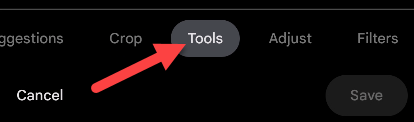
Now select “Magic Eraser.”
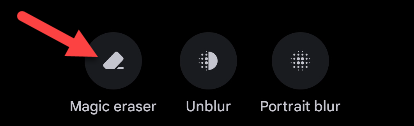
Google Photos may highlight suggested things to erase. Simply tap the individual highlights to erase them, or tap “Erase All.”
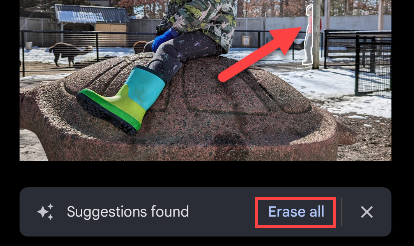
You can also use your finger to draw over things you’d like to erase.

It works the same way for the “Camouflage” feature. Switch to “Camouflage” and draw over items you’d like to blend in. They won’t be completely removed. In this case, it simply removed the bright colors from the peacocks.

Tap “Done” when you’re happy with all the Magic Eraser edits.
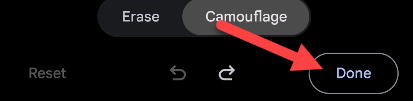
That’s all there is to it!
How to Use Magic Eraser on iPhone
Magic Eraser works the same on the iPhone as it does on Google Pixel and other Android devices. The big difference is you must be a Google One subscriber .
First, open Google Photos on your iPhone or iPad and select a photo that has something you’d like to remove.
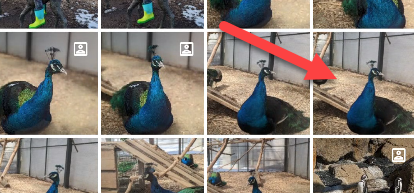
Tap the “Edit” button at the bottom of the screen.
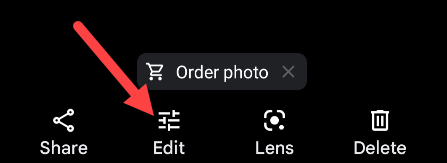
Switch over to the “Tools” section in the bottom toolbar. You will not see this option if you aren’t a Google One subscriber.
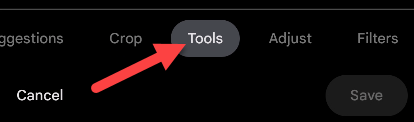
Now select “Magic Eraser.” You’ll notice a “1” icon to denote this is a Google One feature.
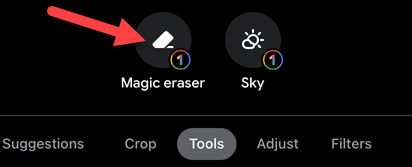
Google Photos may highlight suggested things to erase. Tap the individual highlights to remove them, or tap “Erase All” to remove all the suggestions.
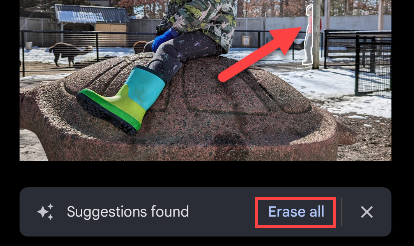
It’s also possible to use your finger to draw over things to erase.

The “Camouflage” feature works the same way. Switch to “Camouflage” and draw over items you’d like to not stand out so much. You can see how it removed the bright colors from the peacocks.

Tap “Done” when you’re happy with your edits.
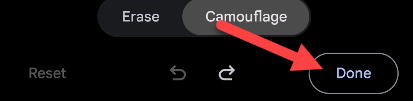
Magic Eraser is easily one of the coolest features of Google Photos, which can already do a lot of powerful things , including hiding your sensitive photos . Whether you have a Google Pixel phone, Samsung Galaxy phone , or an iPhone , it’s a great app to have.
Also read:
- 'Tangle-Free' USB-C Cable Review: The Ultimate Upgrade You Need in Your Backpack for Hassle-Free Connectivity
- [New] 2024 Approved The Meme Artisan's Guide to Shaping Social Interaction (GIFs)
- [New] A Symphony in Silence Mastering Audio with Precision
- [New] In 2024, Cutting-Edge Tools for IGTV Content Creation and Editing
- [Updated] Achieve Peak Meeting Performance A Detailed Zoom Guide
- [Updated] CastWithEase How to Make Livestreaming Your Podcast Effortless
- [Updated] Direct Downloading of Audio Content From Vimeo Videos for 2024
- [Updated] From Chaos to Order YouTube Playlists Unveiled
- $799 for an Innovative MacBook Air Powered by M1 Chip: Don't Miss the Steal Deals During October's Prime Day Sale – The Tech Rundown on ZDNet
- 2024 Approved GoPro's 360-Degree Spectacle Max vs Hero 11 Showdown
- Celebrate Our Nation's Leaders: Score an Unbeatable Price on 2023 M2 MacBook Air During Presidents' Day Sale – Get It for $300 Less Now !
- Discovering the Ultimate Flexibility: A Comprehensive Review of the Top Lenovo 2-in-1 for Professionals
- Don't Miss Out! Massive Discounts on the Slim-Fit, High-Resolution LG Gram 17 Laptop During Cyber Monday Shopping Event – Save Up To 40%!
- Remove Google FRP lock on 100
- Shop the Cutting-Edge Apple M3 MacBook Pro Now with a $200 Price Reduction on Amazon's Seasonal Blowout – Discover More
- Solve the Black Screen Problem in Fallout 4 - Easy Fixes & Troubleshooting Tips
- Top 5 Premier 5G Notebooks - Expert Picks From ZDNet
- Unlocking the Powerful Versatility of Lenovo’s Tablet-Convertible Laptop: Insights and Analysis From ZDNet
- Why and How to Customize Your Chromebook's DNS Servers for Enhanced Online Security - Expert Tips From ZDNET
- Title: Mastering the Use of Google’s Magic Eraser: A Comprehensive Guide for Android & iOS Users
- Author: George
- Created at : 2024-12-25 00:00:50
- Updated at : 2024-12-27 16:51:26
- Link: https://hardware-tips.techidaily.com/mastering-the-use-of-googles-magic-eraser-a-comprehensive-guide-for-android-and-ios-users/
- License: This work is licensed under CC BY-NC-SA 4.0.