
Navigating Through HDMI Standards - Spotting Differences Between 2.1 and 2.1a Cables

Navigating Through HDMI Standards - Spotting Differences Between 2.1 and 2.1a Cables
Quick Links
- What Is an HDMI 2.1 Cable?
- How to Determine Your HDMI Cable Version
- What to Look for While Buying an HDMI 2.1 Cable
Key Takeaways
- HDMI 2.1 cables are officially referred to as Ultra High Speed (UHS) HDMI cables.
- The HDMI 2.1, 2.1a, and 2.1b versions use the same UHS HDMI cables.
- Look for markings on the cable jacket, certification labels on the packaging, or manufacturer’s specifications to find which HDMI cable you own.
As all HDMI cables physically look the same, it can be challenging to tell them apart. Add to this the ever-growing number of HDMI standards, and things become even more confusing. So, how can you identify an HDMI 2.1 cable?
What Is an HDMI 2.1 Cable?
An HDMI 2.1 can handle features of HDMI version 2.1 , such as video resolutions up to 10K and enhanced gaming features. It’s not an official designation, however. Instead, such cables are called Ultra High Speed (UHS) HDMI cables. However, most cable manufacturers still use the HDMI 2.1 cable term to help regular folks understand what they are buying.
A UHS HDMI cable is also used with newer HDMI 2.1a and HDMI 2.1b versions, as the two are quite close to HDMI 2.1 and don’t require a different cable to offer their features. Besides HDMI 2.1 and newer versions, you can use a UHS HDMI cable with older HDMI devices as it’s fully backward-compatible. While older HDMI cables can also work with displays and other devices using the HDMI 2.1, 2.1a, or 2.1b version, you won’t be able to enjoy all the new HDMI features because of the lower bandwidth of the older cables.
Is There a Difference Between HDMI 2.1, 2.1a, and 2.1b Cables?
There is no difference between HDMI 2.1, 2.1a, and 2.1b cables. So, whether you’re buying a cable marketed as an HDMI 2.1, 2.1a, or 2.1b cable, you get a UHS HDMI cable, as all three versions use the same cable. Manufacturers may use these different marketing names to confuse you and make it seem like you’re buying a newer or more advanced cable by buying an HDMI 2.1b cable over an HDMI 2.1a or HDMI 2.1 cable when, in fact, all three cables are exactly the same.
How to Determine Your HDMI Cable Version
If you own multiple HDMI cables but aren’t sure which are compatible with HDMI 2.1 or newer versions, there are a few quick and easy ways to identify whether you have an Ultra High Speed HDMI Cable or an older version.
Look at the Cable Jacket
The HDMI cable jacket (also called the “sheath”) typically mentions the cable’s name, which can help you determine whether you own a UHS HDMI cable or an older version. However, the name marking is more common with cables featuring a regular PVC jacket. Braided cables typically don’t have such markings because printing on a braided jacket is tricky. You can sometimes also find cable details on the connector housing, but it’s often limited to the video resolution the cable supports, which doesn’t tell the whole story.
Check the Cable Packaging
If you still have the cable packaging, it’s your best bet besides the cable jacket to get information about the cable type. All certified HDMI 2.1 or UHS HDMI cables have Ultra High Speed HDMI Cable branding and an Ultra High Speed HDMI Cable Certification label on the packaging. If you find such branding or labels on the packaging, you have an HDMI 2.1 cable. For further confirmation, you can scan the QR code printed on the label using the HDMI Cable Certification app to ensure the label is authentic. The app is available for Android and iOS .
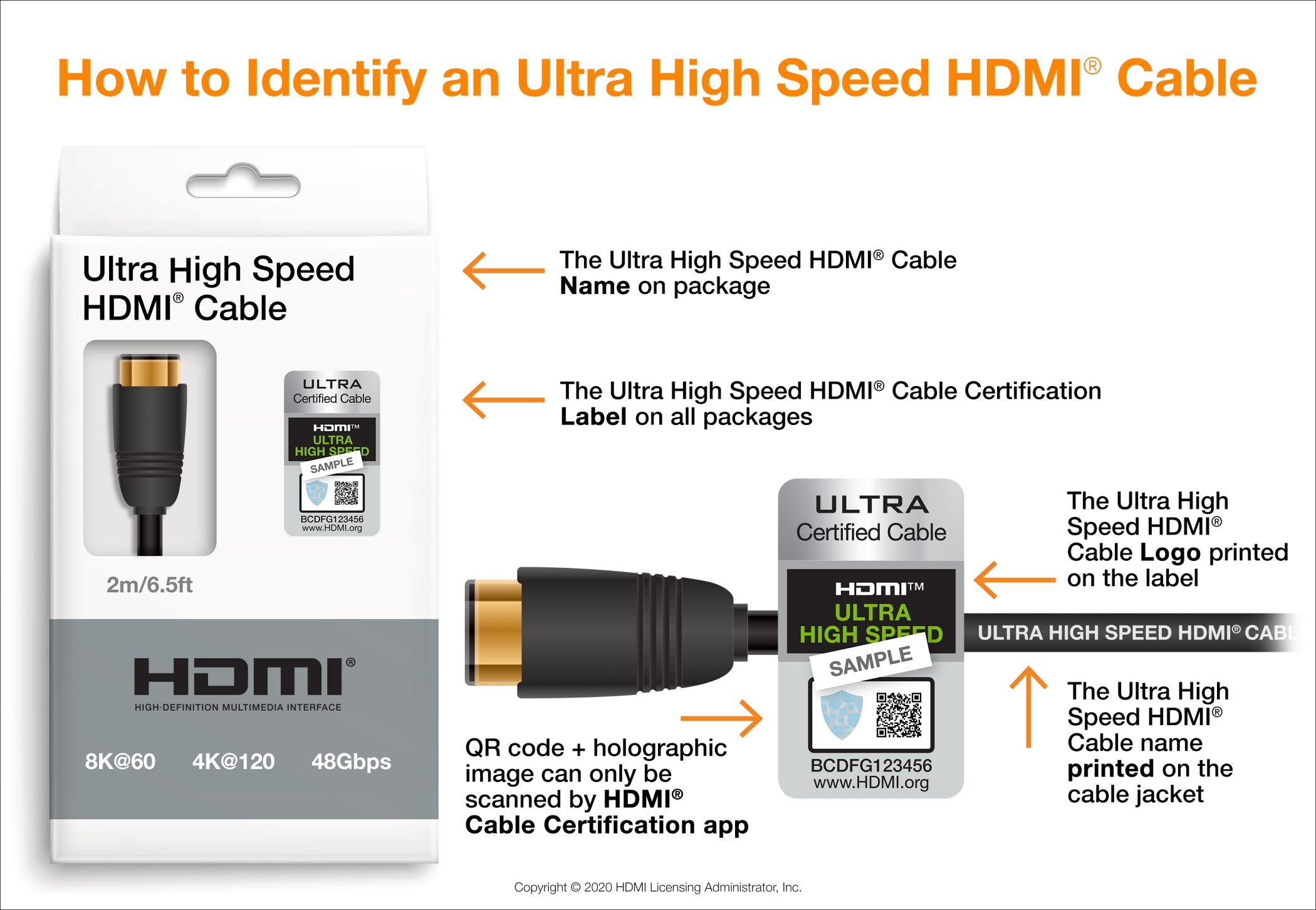
HDMI Licensing Administrator
Find the Manufacturer’s Specifications
The official cable specifications shared by the manufacturer are another place to check which HDMI cable you own. You can find the specifications on the cable manufacturer’s website or the product page on a reseller’s website. You can locate the product page by searching for the cable model number on Google. If you bought the cable from Amazon, you can also look through your Amazon order history to get the Amazon product page for the cable. Remember, Amazon sellers sometimes re-use older listings to promote newer products, and you may not necessarily get the correct information.
What to Look for While Buying an HDMI 2.1 Cable
HDMI cable shopping can be tricky as cable marketing is filled with buzzwords and jargon. Also, counterfeiting is not uncommon among HDMI cables. However, by being mindful of a few key details, you can buy a certified UHS HDMI or HDMI 2.1 cable without trouble.
To aid buyers with HDMI 2.1 cable shopping, HDMI Licensing Administrator, Inc., the official licensing agent for the HDMI Specifications, runs a certification program and offers labels to highlight the genuine and certified Ultra High Speed HDMI cables. The certification program ensures that the cable has 48Gbps bandwidth and can handle all HDMI 2.1x features. The cables are also tested to ensure low electromagnetic interference (EMI) so that they don’t interfere with wireless networks.
So, look for a certified Ultra High Speed HDMI Cable when shopping for HDMI 2.1 cables. All certified cables are required to carry a certification label, which is typically displayed on the cable packaging and product pages. You can even scan the QR code on the label with the HDMI Cable Certification app to ensure the displayed label is for the cable you purchase. Notably, the certification labels are specific to models and different lengths. So, if a cable is certified for 10-foot length, it doesn’t necessarily mean the 15-foot or 20-foot version of the same will also work without issues.
Passive HDMI cables, which are essentially regular HDMI cables using copper wire and don’t use any kind of power to boost the signal, are typically limited to five meters in length. If you want a longer cable , go for an active HDMI or optical HDMI cable for an optimal experience. Finally, stick to reputed brands and read buyer’s reviews before ordering a cable.
Also read:
- Anticipate Savings: How the Upcoming Chilly Season Benefits Future PC Shoppers | TechInsights
- Black Friday 2022 Dates & Top Sale Destinations: A Comprehensive Guide
- Explore ZDNet's Ultimate List of Cyber Monday Specials for 2N23: Savings Galore!
- In 2024, The Ultimate Guide to Closer Insight in Roblox Games
- In 2024, Why is iPogo not working On Vivo G2? Fixed | Dr.fone
- Maximize Savings with Best Buy's October Prime Deals for 2^04: Hot Discounts Still on Offer Insider Tips
- OLED Switch with Antique Dock Connectivity?
- Peak Performance PCs Top-Rated Screen Capture Tools Reviewed
- Quick Fixes for Why Is My Nubia Z50 Ultra Black and White | Dr.fone
- Revolutionize Your Charge & Connectivity: The New Fast-Charging USB/HDMI Hub Revealed
- Simplifying Video Production in Captivate Software
- Streamlining Your Site Facebook LIVE Integration Guide
- Tom's Hardware Explained: Expert Reviews & Buying Guides for Enthusiasts
- Tough as Nails & Custom at Every Turn: Discovering the Laptop Giant That Stands Above Getac - ZDNET Exclusive
- Title: Navigating Through HDMI Standards - Spotting Differences Between 2.1 and 2.1a Cables
- Author: George
- Created at : 2024-12-24 19:54:52
- Updated at : 2024-12-27 22:05:32
- Link: https://hardware-tips.techidaily.com/navigating-through-hdmi-standards-spotting-differences-between-21-and-21a-cables/
- License: This work is licensed under CC BY-NC-SA 4.0.