
Quick Guide: Instant Access to Your Samsung Galaxy's Camera App

Quick Guide: Instant Access to Your Samsung Galaxy’s Camera App
Quick Links
Key Takeaways
- You can quickly launch the camera on a Samsung Galaxy phone by double-tapping the power button, even if the screen is off.
- To enable this feature, go to Settings > Advanced Features > Side Button and toggle on the double-press camera feature.
- Alternatively, you can use the camera shortcut on the lock screen by sliding the camera icon to the left or upwards and to the left.
The best camera you have is the one that’s with you, and that’s usually a smartphone. The cameras in our pockets are great for snapping daily photos, and if you need to act fast for the perfect shot, there’s a faster way to open the camera on your Samsung Galaxy.
If your child is acting cute and silly, or you have a dog lying in the sunlight looking majestic, the moment won’t last for long. If you’re too busy fumbling through your lock screen and pin code or searching for the camera app, you’ll miss it. Luckily, thanks to Samsung’s camera quick launch feature, you don’t need to unlock your phone or even put an app shortcut on your home screen. Here’s how to enable or use it.
Double Tap the Power Button
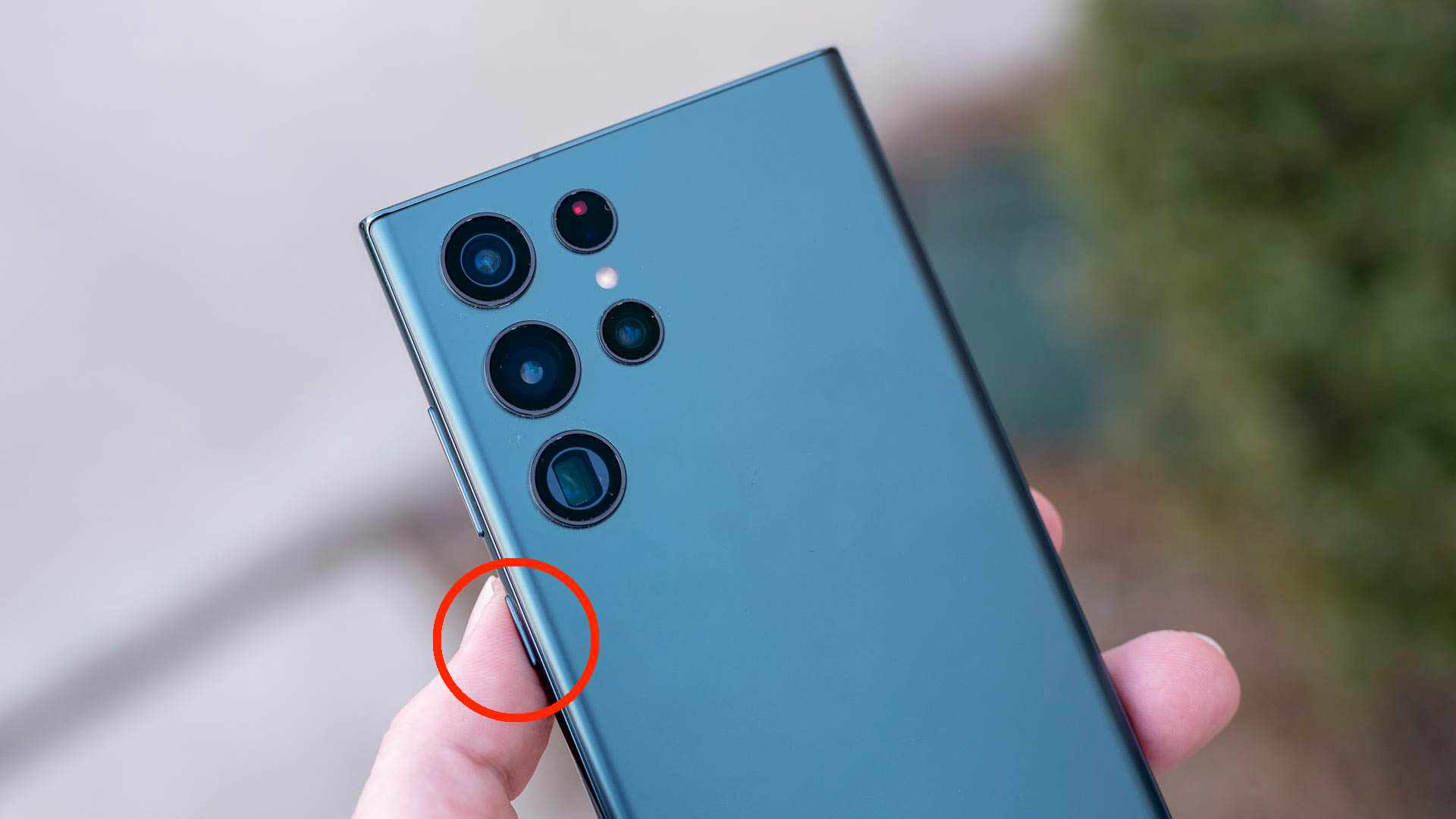
Justin Duino / How-To Geek
Did you know you could launch the camera on a Galaxy phone in under a second by quickly double-tapping the power button? There’s no swiping or unlocking the screen, either. This works from anywhere, even if the screen is off or you’re watching a YouTube video. When you quickly double-press the power button, the camera will immediately launch.
This feature is available from budget Galaxy A devices all the way to the latest Samsung Galaxy flagship (as well as most other Android devices ). If it doesn’t work, you’ll need to enable it in settings.
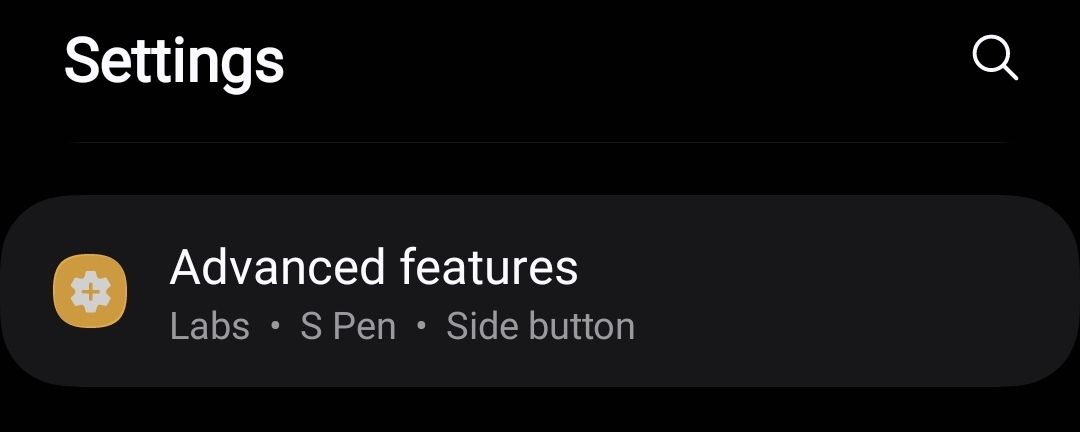
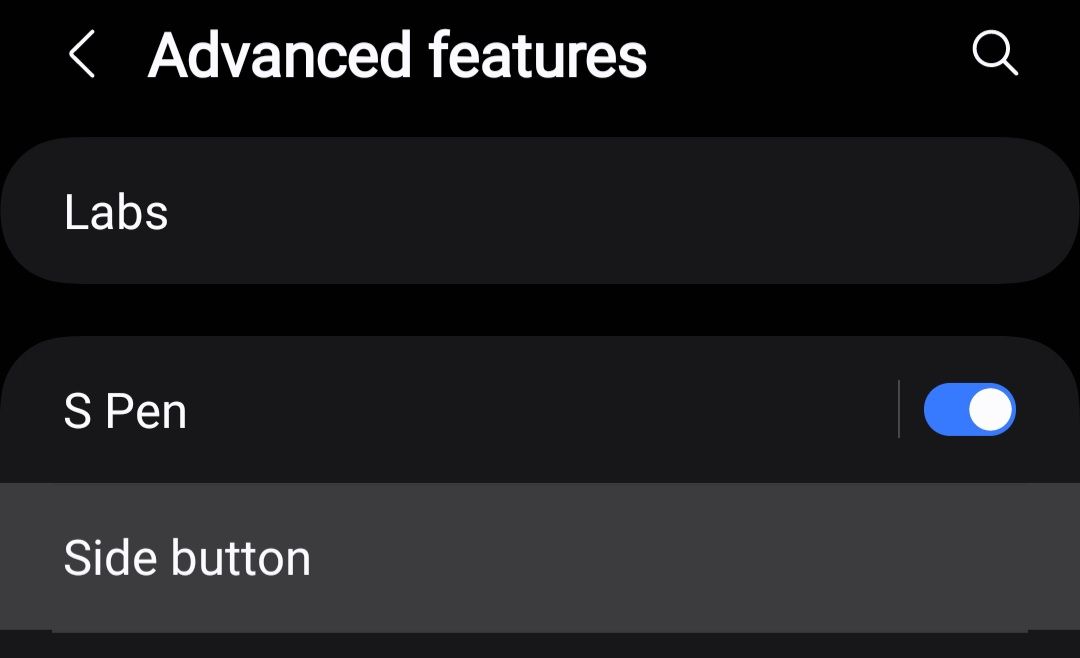
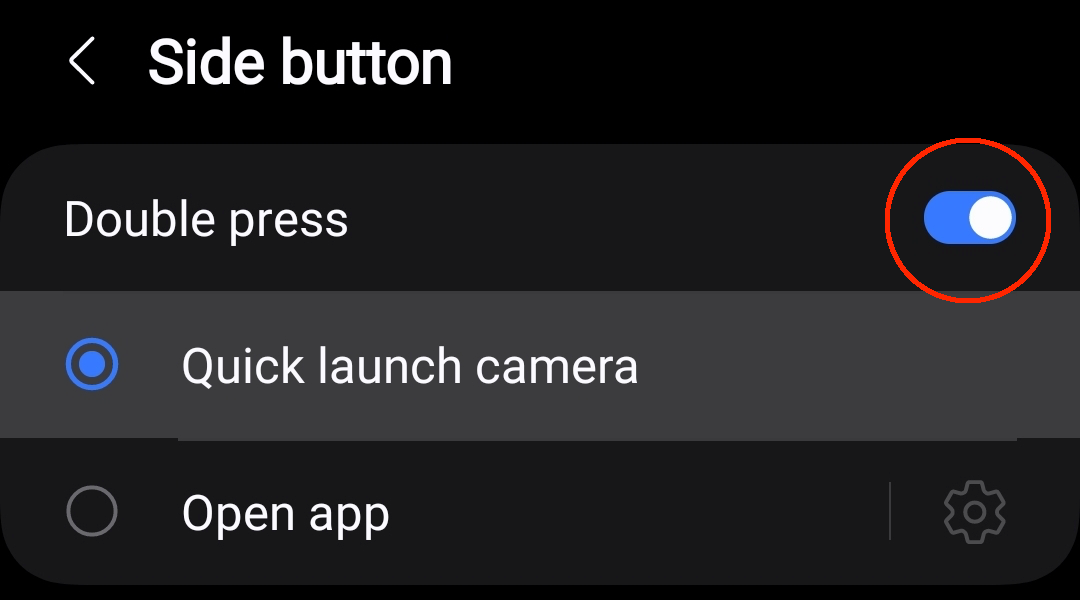
Close
To start, pull down the notification bar and tap the gear-shaped settings icon. In settings, you’ll head to Advanced Features > Side Button > and flip the switch to enable the double-press camera feature. You can customize this to open any app you’d like, but it defaults to “Quick Launch Camera.”
Once enabled, go ahead and quickly hit the side power button twice, and watch the camera immediately fire up. As a reminder, this doesn’t bypass the security on your lock screen. It only opens the camera, and you can only view photos taken at that moment. You’ll still need to unlock the device to use it or view other photos.
Quick Launch From the Lock Screen

Justin Duino / How-To Geek
Many of you are probably familiar with the traditional lock screen shortcut. If not, we have you covered. All Galaxy phones have a camera shortcut located in the bottom right corner of the lock screen . Use it to launch straight to the camera without unlocking the device.
This appears before you unlock your phone with a pin, fingerprint, or password. Place your finger on the camera icon and slide it to the left, or even upwards and to the left, and the camera will instantly launch. Keep in mind that this requires you to wake the screen, tap, and drag the icon. While it’s fast and super useful, it’s not as quick as double-tapping the power button.
Either way, you now have two different ways to fire up the camera in an instant and never miss the perfect moment. Then, consider using Samsung’s neat Object Eraser to make your photos even better.
Also read:
- [New] Hashtag Heroes The Ultimate List for Popularizing Your YouTube Snippets
- 2024'S Ultimate Lenovo Laptop Guide: Elite Ratings and In-Depth Analysis | Digital Trends
- 5 Easy Ways to Transfer Contacts from Apple iPhone 11 to Android | Dr.fone
- 9 Epic Live Gaming Stations Unlocked for 2024
- Discover the Ultimate Prime Day Bargains for Laptops in Oct '24 | Expert Tips From ZDNet
- In 2024, Guide to 10 Top-Ranked Entrepreneurial YouTube Platforms
- MP4 to AIFF Conversion Tool - No Cost Option | Moveave Media
- Revolutionize Your Digital Workspace - The Ultimate AR Laptop Arrives With an Astounding 100-Inch Display, Say Goodbye to External Monitors!
- The Ultimate Defender Kit: Top Cases of '24 for Devices
- The Year 2024: Comprehensive Testing & Reviews by Tech Experts
- Ultimate Resource for Finding & Installing GPU Drivers - Tips From YL Software Experts
- Understanding The Distinctions Between Echo Pop & Echo Dot
- Title: Quick Guide: Instant Access to Your Samsung Galaxy's Camera App
- Author: George
- Created at : 2024-12-24 16:18:48
- Updated at : 2024-12-27 21:02:04
- Link: https://hardware-tips.techidaily.com/quick-guide-instant-access-to-your-samsung-galaxys-camera-app/
- License: This work is licensed under CC BY-NC-SA 4.0.