
Step-by-Step Guide to Access and Modify Image Metadata on Android Smartphones

Step-by-Step Guide to Access and Modify Image Metadata on Android Smartphones
Quick Links
Key Takeaways
- View EXIF data on Android by using Google Photos: open the photo, swipe up or tap the menu icon, and see info like date taken, camera details, and location.
- For more advanced EXIF data viewing and editing, download the app Photo EXIF Editor from the Play Store. It displays all available data and allows you to remove specific details.
- Removing EXIF data is easy with Photo EXIF Editor. Just select the data you want to remove, save, and the data is gone. Keep your photo details private before sharing.
Photo EXIF data is useful for seeing pertinent information about a picture: shutter speed, aperture, exposure, time taken, geolocation—the list goes on and on. Checking this sort of info directly from your phone is simple—so is editing (or removing) it.
How to View EXIF Data on Android
If you want to view your pictures’ EXIF metadata in its simplest form, you take the simplest approach to do so. We’ll be using Google Photos to take a look at this info since it’s ubiquitous on Android devices at this point.
If you’ve never used Google Photos before, you’ll have to run through a brief setup process. Once the app is ready to go, open a photo.
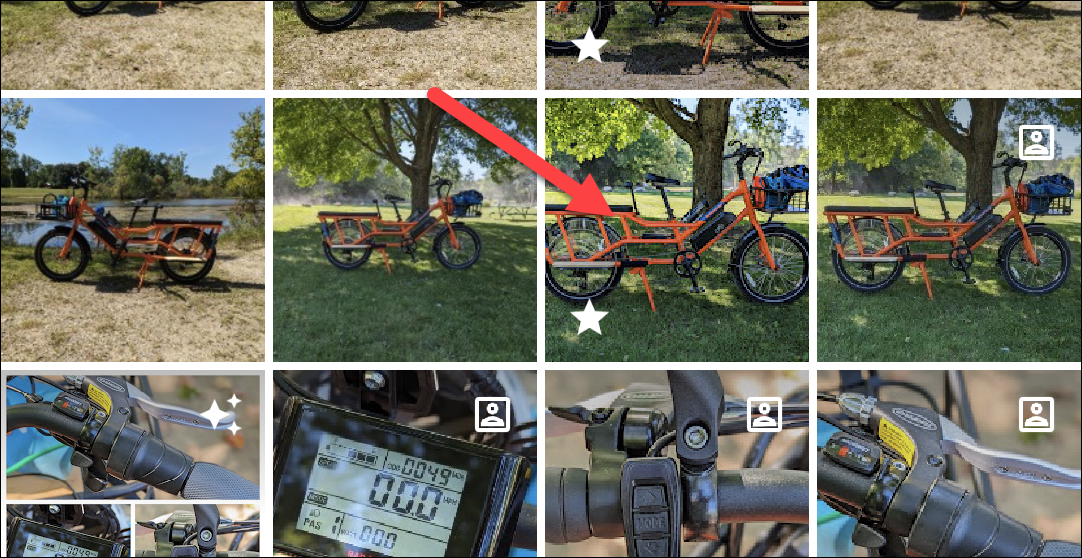
Swipe up on the photo or tap the three-dot menu icon in the top right corner.
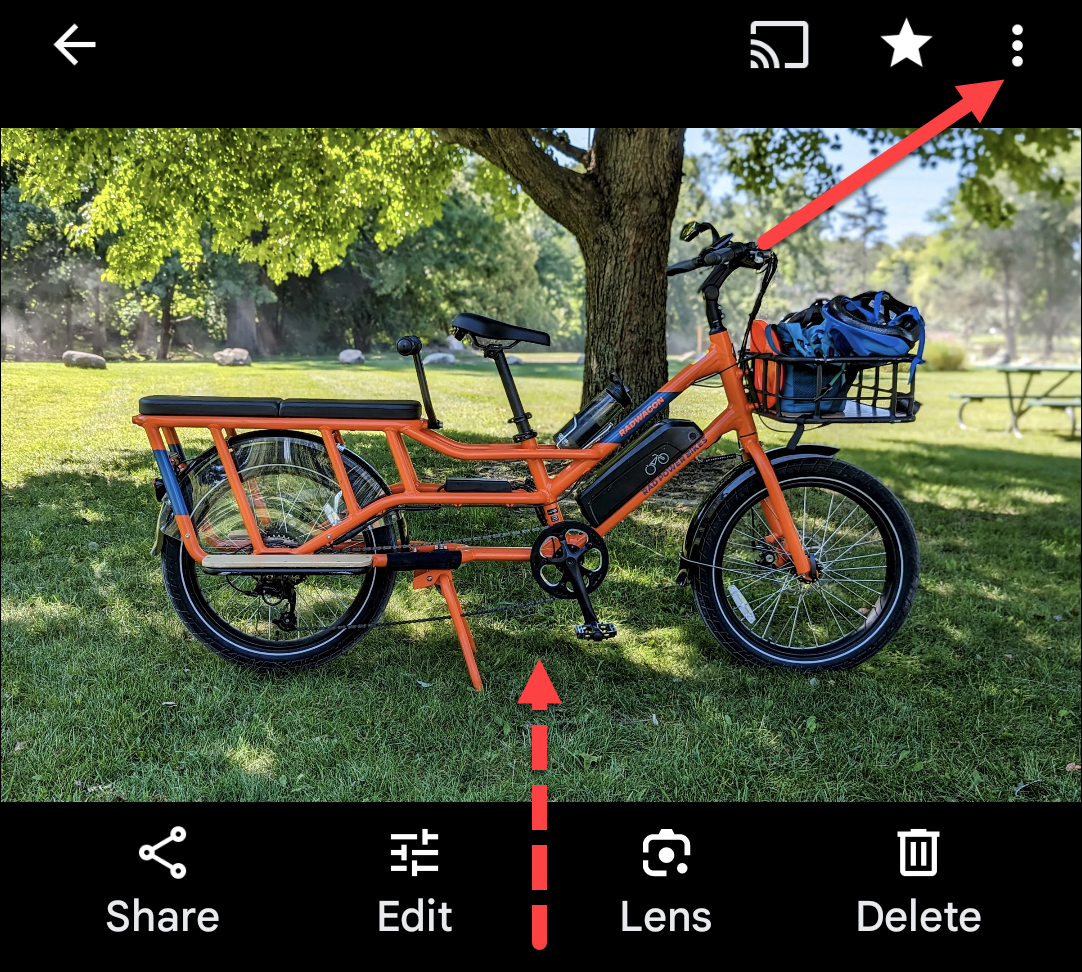
You’ll see the photo’s EXIF data displayed in a nice, readable format that includes the following data:
- Date and time taken
- Image name, size, and resolution
- Camera name, aperture, exposure time, focal length, and ISO
- Location data, lat/long, and map—if you have location enabled.
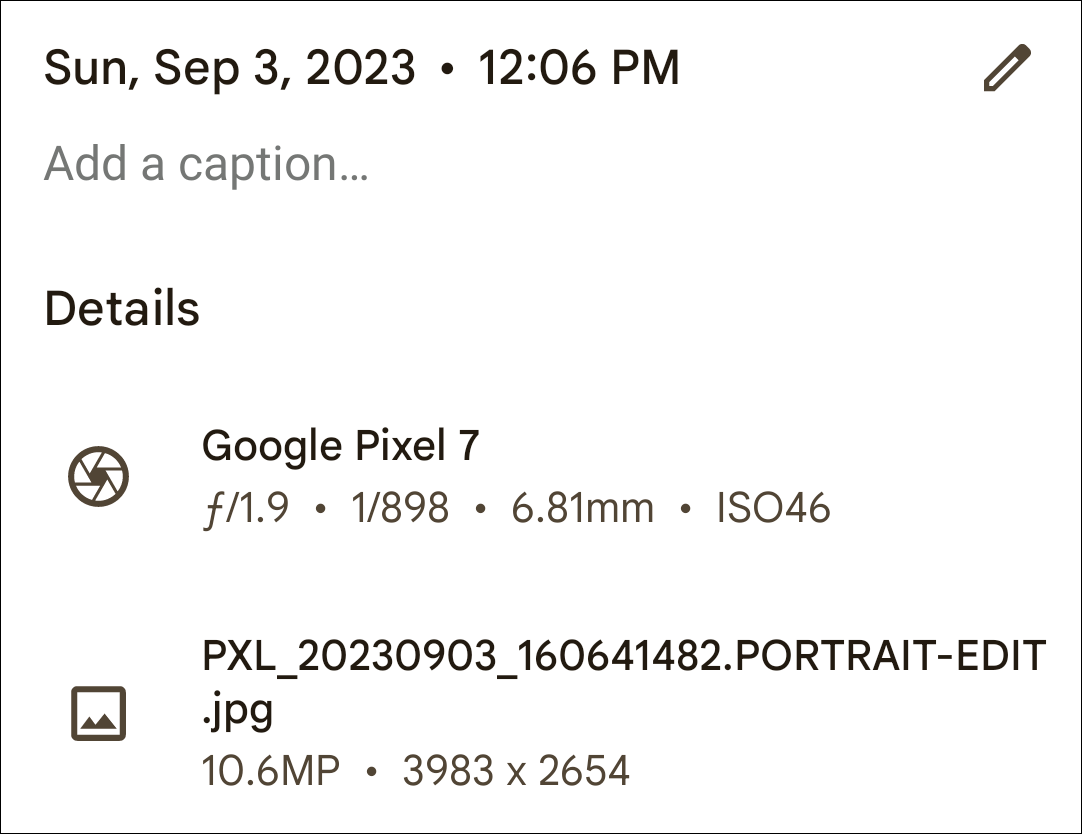
It’s a simple and super-efficient way to view basic EXIF data. If that’s all you’re looking to do, then you’re done. If you want to go a step further with this data, continue on.
How to View, Edit, and Remove Advanced EXIF Data on Android
If you want to see more information about your photos—or want to remove data—you’ll have to look outside of Android’s native capabilities and turn to the Play Store.
We’ll be using an app called Photo EXIF Editor for this. There’s a free download available, but if you find yourself using it often, you may want to check out the Pro version of the app ($2.49), which removes ads and adds the option to show full raw data.
Once you have Photo EXIF Editor installed, fire it up. A pleasant-looking startup screen will greet you with a few options; tap “Photos.”
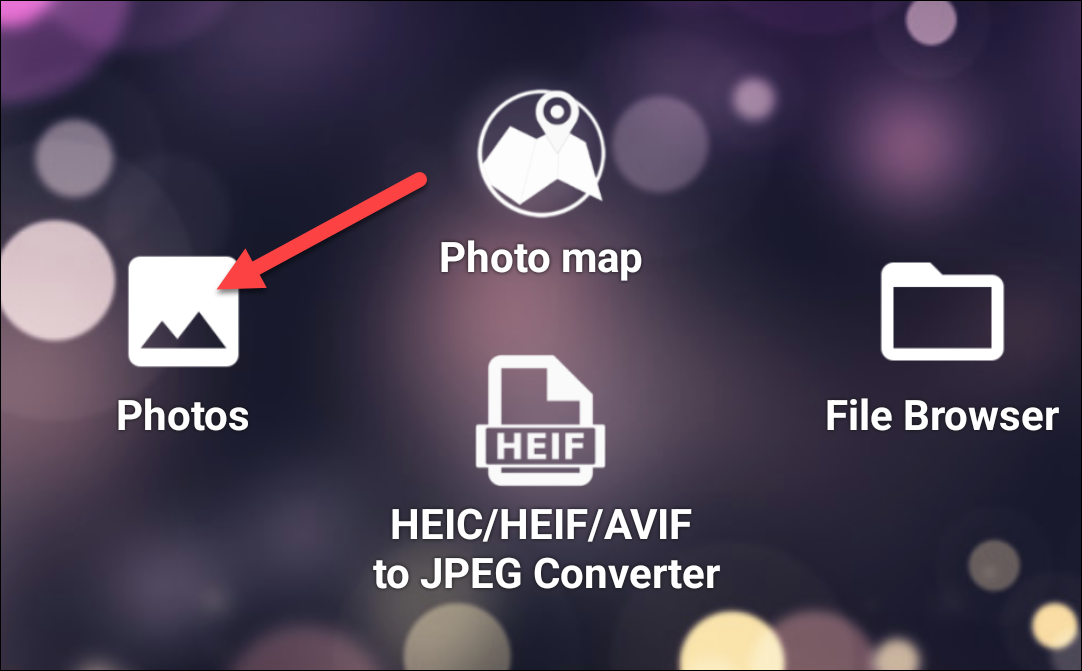
The photos view defaults to the “Recent” menu, which opens all pictures recently taken on or added to the device. Tap any photo for which you want to see or edit the data.
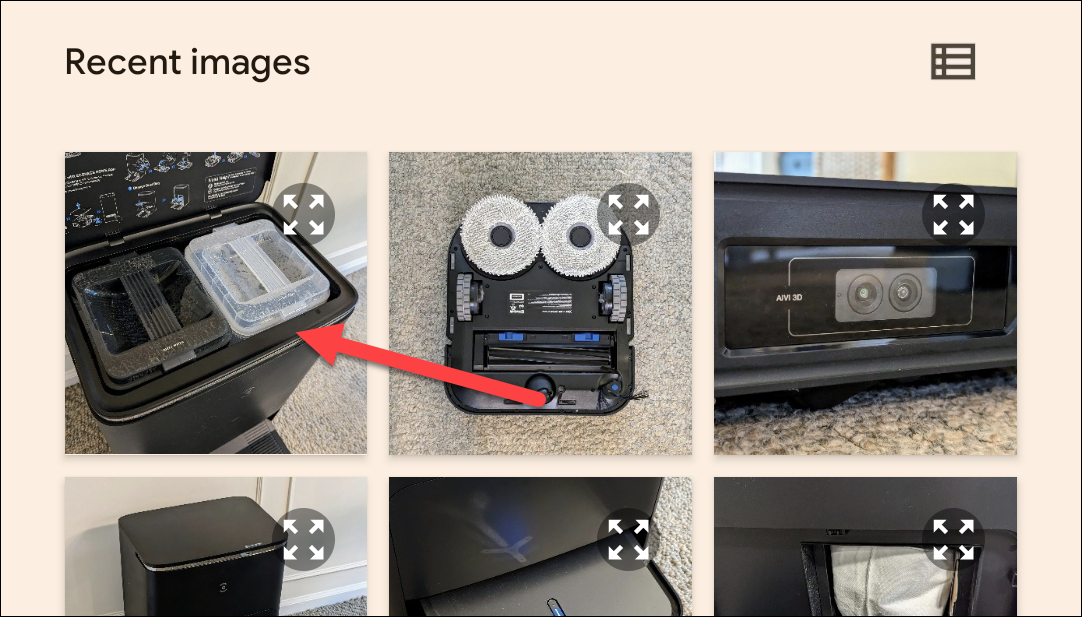
Alternatively, you can use the “File Browser” option on the startup screen to dive into the device’s internal storage for deeper access to your images.

Once you’ve selected an image, the app displays all the available EXIF data. The list gets pretty long and granular, so take your time here.
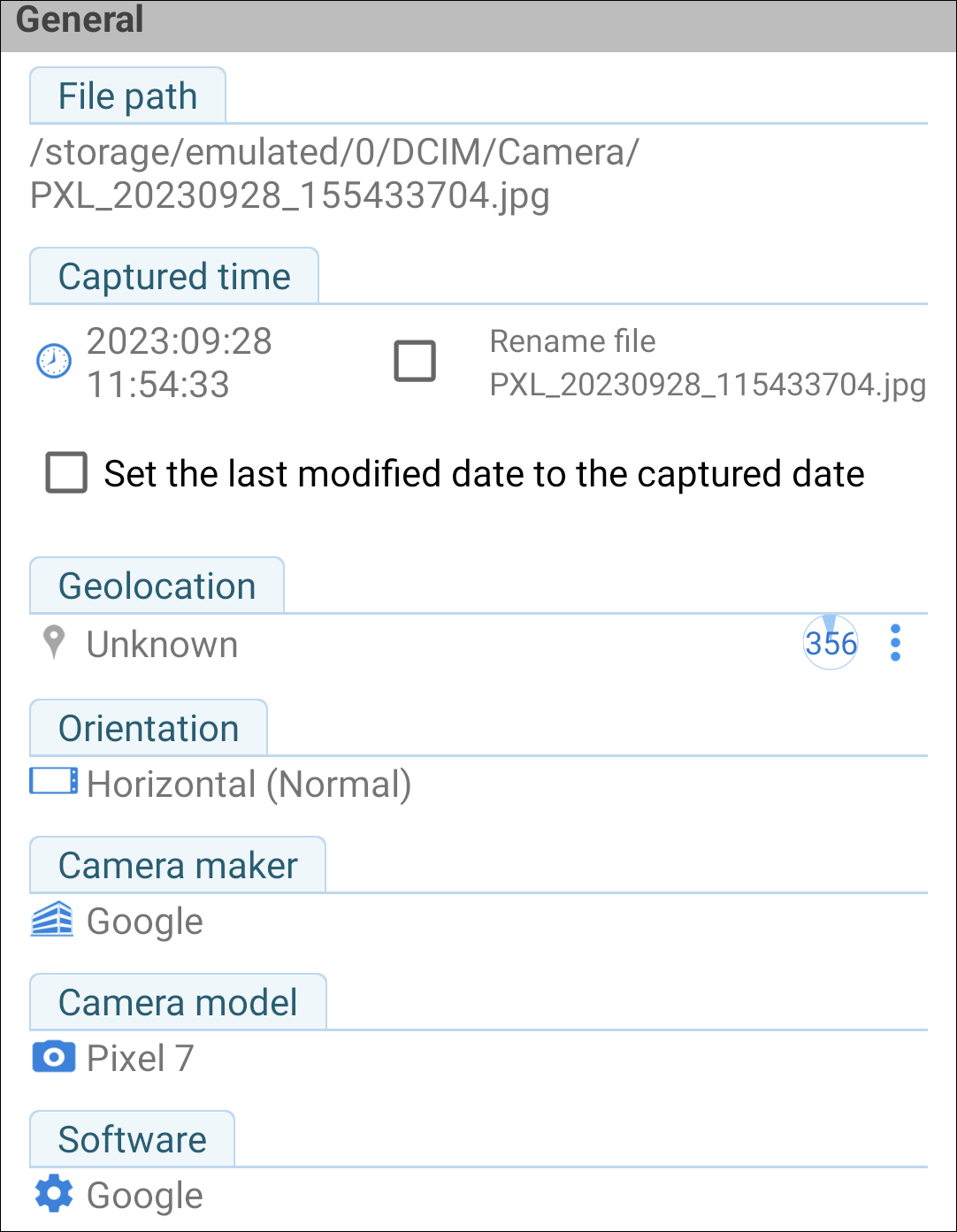
Not all images have all the details—some cameras just don’t record this much data. If you’d like to hide the data that’s unavailable, tap the little eyeball icon in the top right corner. This will make all the available details a little easier to parse.
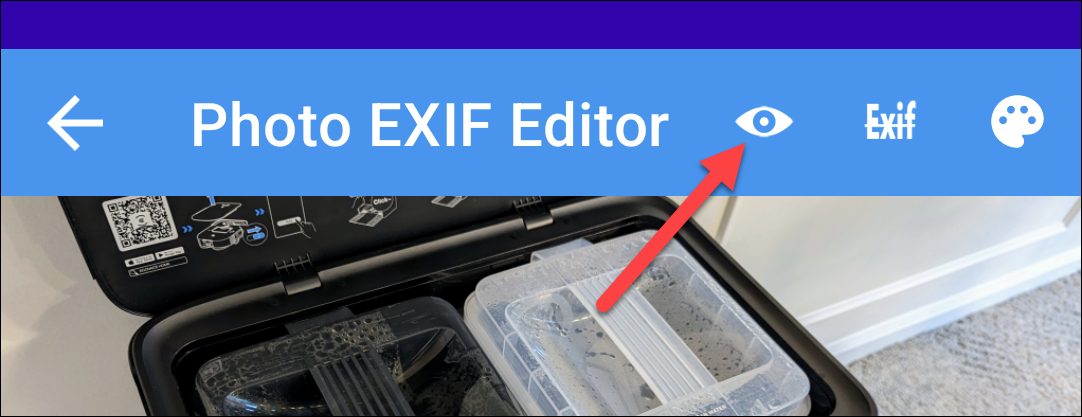
If removing EXIF data is what you’re after, tap the “Exif” button beside the eyeball.
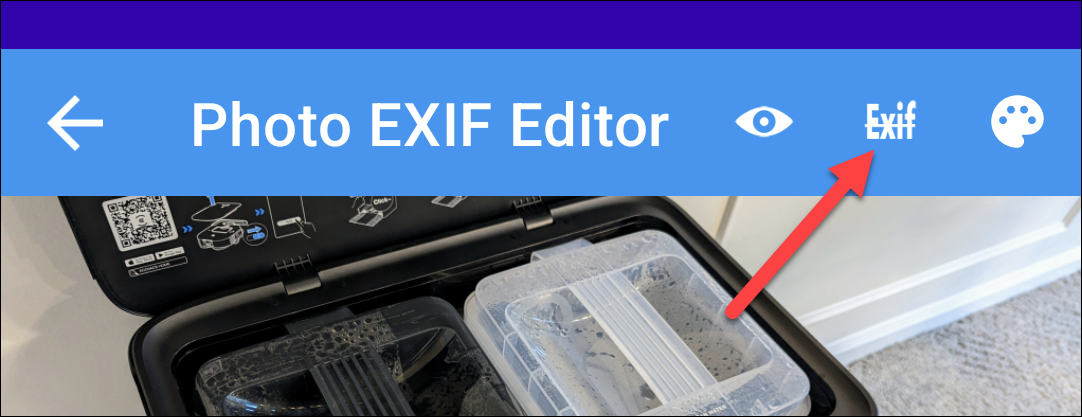
The “Remove EXIF” screen is pretty straightforward to use. Just tap the checkbox next to the data you’d like to remove. If you want to remove it all, just hit the very first check box at the top, which will select everything.

When you’ve selected the data to remove, tap the icon in the top right to save.
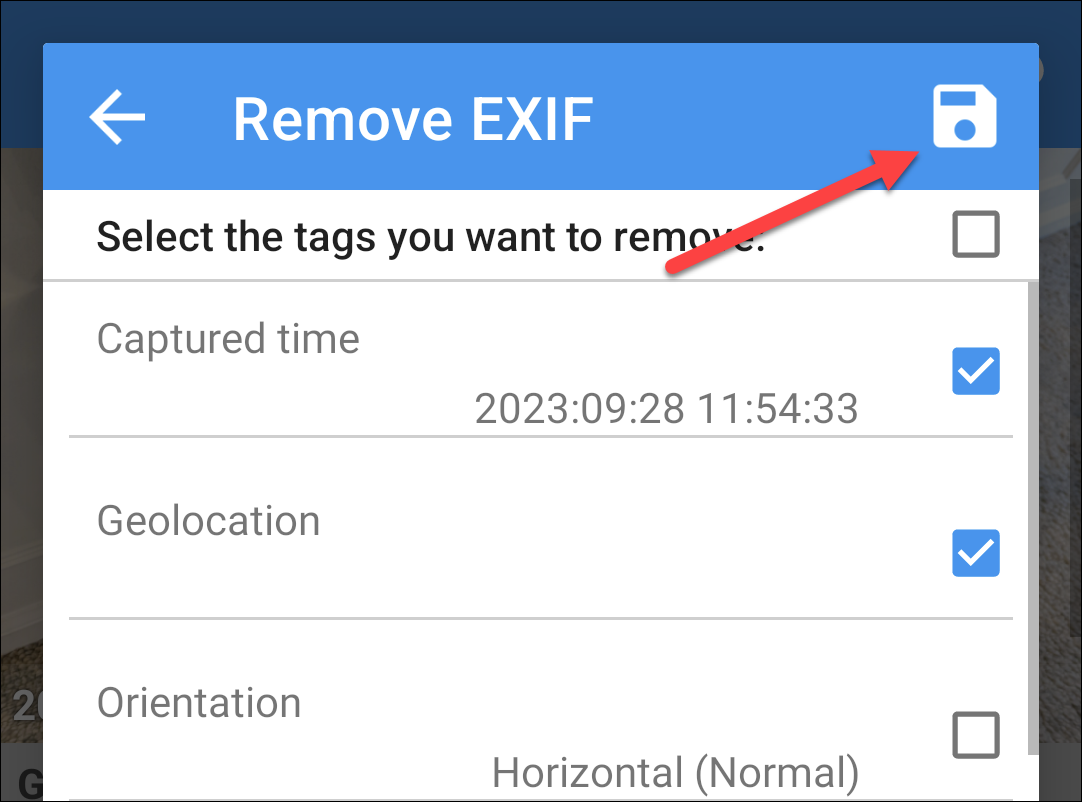
The menu closes, and the data is removed. Easy peasy.
EXIF data can certainly be useful to have around . It’s nice knowing when and where a picture was taken, for example. But it’s also the kind of data you might want to take a moment to remove before you share a photo publicly. While Android doesn’t include the ability to remove EXIF data natively, Photo EXIF Editor does a pretty nice job.
Also read:
- [New] In 2024, Transform Your Photos Using Adobe's Power
- [New] Swiftly Restoring Eliminated Reddit Content for 2024
- [New] Top Tunes Where to Secure Soundscapes
- [Updated] Step-by-Step Harvesting Hundreds of TikTok Videos
- 即時予約可能な星明Photo修復サービス
- Comprehve Guide to Download & Install Dell Mouse Compatible Driver Successfully
- Exclusive Opportunity! Score Your Dream Laptop at Unbeatable Prices This October's Prime Day Sale
- Exploring the Performance of the Samsung CF591 as a Dedicated Gaming Display
- How To Change Your Apple ID on Apple iPhone SE (2020) With or Without Password
- Insider's Guide to Scoring Top Deals Ahead of Prime Day | Bargain Hunting Tips
- Top Picks 'S Ultimate Gaming Laptop Lineup: Comparing Features From Razer, Acer, MSI & Beyond - Insights
- Top-Rated Non-ThinkPad, Non-MacBook Laptop for Peak Efficiency - Get It Before the Pricier Models at a 30% Savings on Prime Day
- Title: Step-by-Step Guide to Access and Modify Image Metadata on Android Smartphones
- Author: George
- Created at : 2024-12-20 21:59:13
- Updated at : 2024-12-27 22:20:29
- Link: https://hardware-tips.techidaily.com/step-by-step-guide-to-access-and-modify-image-metadata-on-android-smartphones/
- License: This work is licensed under CC BY-NC-SA 4.0.