
Troubleshooting Android Notification Issues: Uncover the Reasons Behind Your Missed Alerts

Troubleshooting Android Notification Issues: Uncover the Reasons Behind Your Missed Alerts
Quick Links
- Notifications are Turned Off
- The App Is Being “Optimized”
- “Adaptive Battery” Is Too Aggressive
- Do Not Disturb Is On
With so much of the Android expirience revolving around notifications, it’s very frustrating to realize you missed one. What if it was urgent? What if it was really important? We’ll help you find some of the reasons why this happens.
This usually happens under the guise of “battery optimizations.” Some manufacturers are more guilty of doing this than others. Samsung, for example, is one of the biggest offenders. Google Pixel phones, on the other hand, pretty much don’t do it at all. Let’s take a look at what might be happening.
Notifications are Turned Off

This may seem obvious, but it’s like making sure your computer is plugged in before calling tech support. Let’s get the simplest explanation out of the way first.
Android notifications can be complicated. You could easily turn something off without realizing it. Apps can send a wide variety of notifications to your phone—the different types of notifications are organized into “channels.”
Before you start diving into the other solutions, do a quick check to see if all the notifications you want to get are enabled . Taking some time to do this will greatly improve your experience.
Related: How to Customize Notifications for Android Apps
The App Is Being “Optimized”

All Android apps and games are put into two battery-related buckets—“optimized” or “not optimized.” High-priority apps like the Dialer and SMS messenger are automatically set as “not optimized.” This means they will never be killed in the background to save battery.
Third-party apps are typically put in the “optimized” bucket. This means they can be killed if they haven’t been used for a while. However, what constitutes “a while” can vary greatly from device to device. Samsung is much more aggressive about it than most others.
Related: How to Stop Android From Killing Background Apps
Thankfully, you can manually disable these optimzations for any app or game very easily. In most cases, this will solve any problems with missing notifications.
“Adaptive Battery” Is Too Aggressive
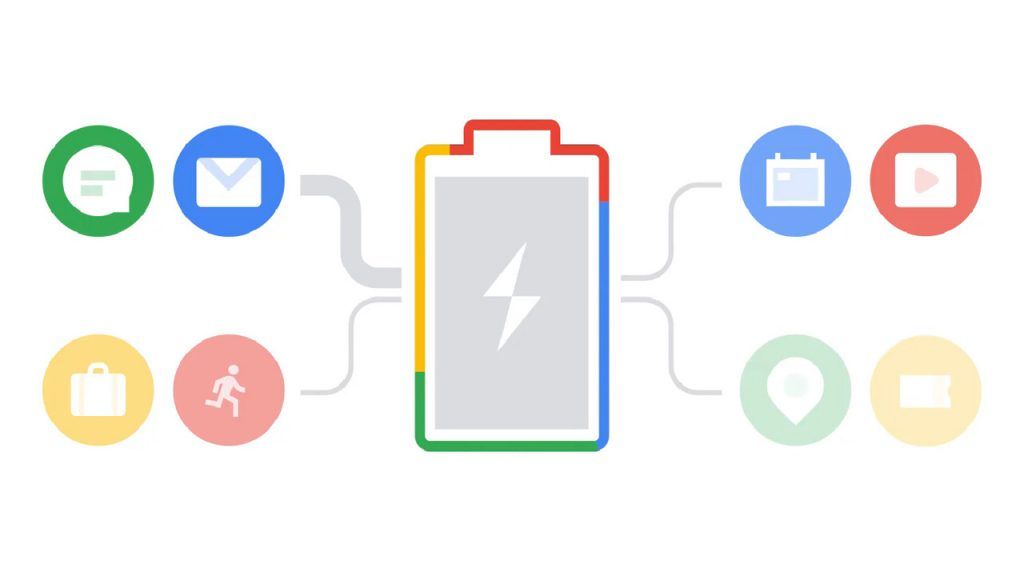
Android 9 introduced a feature called “Adaptive Battery.” It uses some fancy technology to learn how you use your phone and prioritize the apps you use the most. Apps that aren’t used often are restricted in the background.
This feature improves over time, so if you’ve noticed issues with battery life or missed notifications with a brand new phone, it may just need some time to adjust. However, Adaptive Battery is certainly not perfect. You may wish to simply turn it off.
To disable Adaptive Battery, open the Settings app and search for “Adaptive Battery.” Toggle the switch off to disable the feature.
Related: How to Search the Settings Menu on Android
Do Not Disturb Is On
![]()
Even if you have notifications enabled and all the battery optimizations disabled, you could have another notification-blocking feature to think about. “Do Not Disturb” mode often blocks notifications, depending on how you set it up.
“Do Not Disturb” is a broad name for a suite of tools designed to limit distractions. It can be set up to block notifications from some apps, but allow them from others. This could be the reason why you’re missing some notifications.
The “Do Not Disturb” settings vary by device, but we have guides for Samsung Galaxy and Google Pixel phones . The steps will be similar for other Android devices as well. Follow along with the guides and pay close attention to which apps are being blocked.
Related: How to Set up Do Not Disturb on Samsung Galaxy Phones
It’s annoying when phone manufacturers sacrifice usability for the sake of battery life . Most people wouldn’t choose to miss notifications for a few extra minutes of juice. Hopefully, with these suggestions, you’re able to clean things up.
Related: How to Turn off 5G on Android (to Save Battery Life)
Also read:
- [Updated] Crafting Compelling Movies Implementing Fade Techniques for 2024
- 1. Discover the Affordable and Effective Fitbit Inspire 3: Exceptional Value for Health Enthusiasts - Only $99!
- Crafting Your Windows Photos Masterpiece Adding Filters, Musical Elements for 2024
- Exclusive Huawei Watch GT 3 Pro Analysis: Elite Features Meet Limited Market Interest - Insights by ZDNet
- How to Install or Update ASUS Laptop System Drivers Quickly
- In 2024, Discover the Leading Apps for Instagram's Vertical IGTV Edits
- No More Interruptions: Six Expert Tips to Correctly Handle and Prevent 'Stray' From Crashing Your Computer
- Snag the Deal of a Lifetime: $99 for New Apple Watch Series 10 From Best Buy - Expert Tips Inside | ZDNET
- Step-by-Step Guide to Repair Kotion Each Model G2000 Mic Problems
- Why I Prefer My Apple Watch Series 7 Over Upgrading to Series 10 - Insights From a Tech Enthusiast at ZDNet
- Title: Troubleshooting Android Notification Issues: Uncover the Reasons Behind Your Missed Alerts
- Author: George
- Created at : 2025-01-04 12:20:12
- Updated at : 2025-01-05 18:11:08
- Link: https://hardware-tips.techidaily.com/troubleshooting-android-notification-issues-uncover-the-reasons-behind-your-missed-alerts/
- License: This work is licensed under CC BY-NC-SA 4.0.