
Upgrade Your Mobile Experience - Live Wallpapers That Serve as Interactive Digital Dashboards Available Now!

Upgrade Your Mobile Experience - Live Wallpapers That Serve as Interactive Digital Dashboards Available Now!
Key Takeaways
- KLWP app allows creating customizable and interactive live wallpapers.
- Kustom suite of Android apps offers advanced customization for widgets, wallpapers, and lock screens.
- KLWP has a large community for sharing custom themes and resources, making it easier to tweak and use others’ creations.
Your wallpaper can do so much more than just look pretty. I turned mine into a fully customizable and interactive dashboard that goes far beyond the standard grid of app icons and widgets. KLWP is a robust and unique app that lets you create such live wallpapers from scratch.
What Makes KLWP Special?
Before we dive into how to create a custom live wallpaper, here’s what my setup looks like. It has a wallpaper tile with a greeting and the day. The battery info tile is dynamic. Next to that is another tile with a calendar, quick toggles, weather, and Google search.
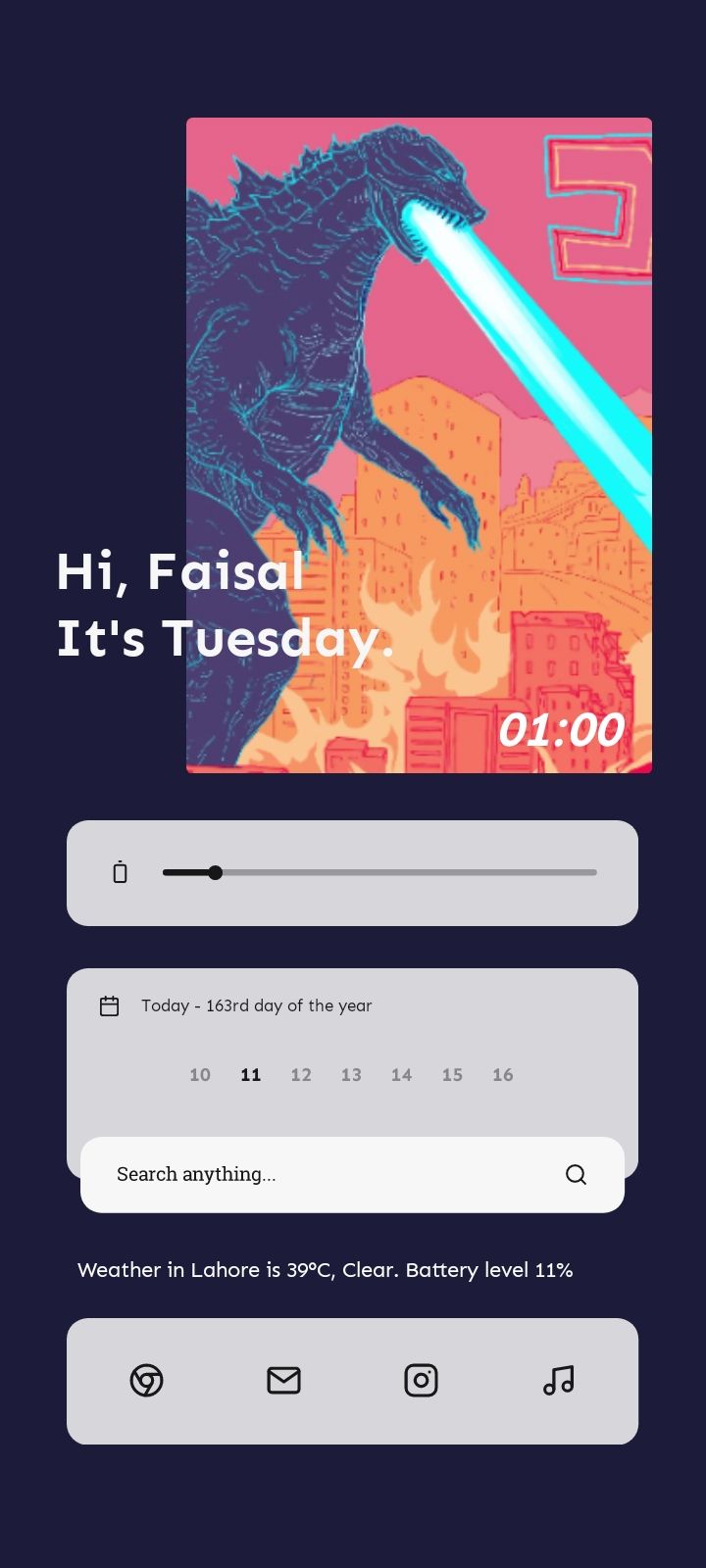
There’s a nice animation when I go back to my home screen . Tapping the current weather shows extra details, as does the info tab. The Google bar launches the Search app. The shortcuts launch apps. Etc.
Kustom Live Wallpaper (KLWP) is part of the Kustom suite of Android apps. These apps are built for advanced customization. They let you create widgets, interactive and dynamic wallpapers , and lock screens from scratch, giving you total control over every UI element. You can customize everything down to the last pixel.
KLWP and other apps like it have a serious learning curve because they’re incredibly powerful. The live wallpaper I just showed you was made entirely in KLWP (from scratch). Luckily, you don’t need to learn everything to get a nice-looking home screen.
These apps have a huge and active community built around them. They use the apps to create custom themes and share them with the community. Since everyone is creating custom widgets and wallpapers with the same apps, that makes it effortless to tweak and use what others have made.
The setup I’m using is a modified version of Koda, a free live wallpaper pack shared by a community member. Here’s a little showcase of other KLWP themes from the community.
Close
You can find more setups, tutorials, and resources on the official Kustom website or the official subreddit for Kustom .
Crafting Your First Live Wallpaper in KLWP
With that in mind, let’s dive in and create our first live wallpaper (and dashboard together).
There are two ways to do it: the easy way and the hard way. The easy way is to modify and customize a preset downloaded from the huge community library. Or you could create the entire wallpaper from scratch using your own assets and designs.
You’ll need a solid understanding of how KLWP works and how to go about fixing issues that come up (a ton of them will). If you love tinkering, I can’t recommend the second route enough. It can be really fun and rewarding. But if you only want the end product, this is the guide for you. Here’s how you can find a preset and tweak it to your liking.
Go ahead and install KLWP from the Google Play Store. Launch the app and walk through the first setup.
Close
KLWP needs location privileges to give you weather updates and calculate your local sunrise and sunset times. You don’t have to grant location access , but you won’t be able to get the full experience. Some dashboards auto-change the wallpaper depending on the time of day or current weather. And some show relevant news updates using your location. I’ve only allowed location access while the app is in use.
Kustom apps need a dedicated folder to stash their assets. Tap “Select Folder” and create a new folder using the three-dot menu on the top. I named it “Kustom” and tapped the big blue button to give KLWP access to this folder.
Close
With that, your KLWP app is ready to use. The app has an Explore page and a Library. The Library is where you manage your current projects. You can use the Explore tab to find wallpaper packs and presets. By default, KLWP provides a free base pack with some basic live wallpapers that you can use or edit. You can also browse KLWP presets on the Google Play Store and install them. Some are free, some paid. Installed presets will automatically show up on the Explore page.
Close
Let’s show you how to use and edit presets. Once you’ve installed a few KLWP packs, browse through the explore page and tap a preset you like. If you want to follow along with the setup I’m making here, install Koda for Kustom and tap the preset titled K3.
The preset will open inside the KLWP editor. Here, you can edit every single UI element. I like the design of the dashboard, but it’s too beige for my taste. So, I’m going to change the wallpaper image, background color, and the size and position of some items.
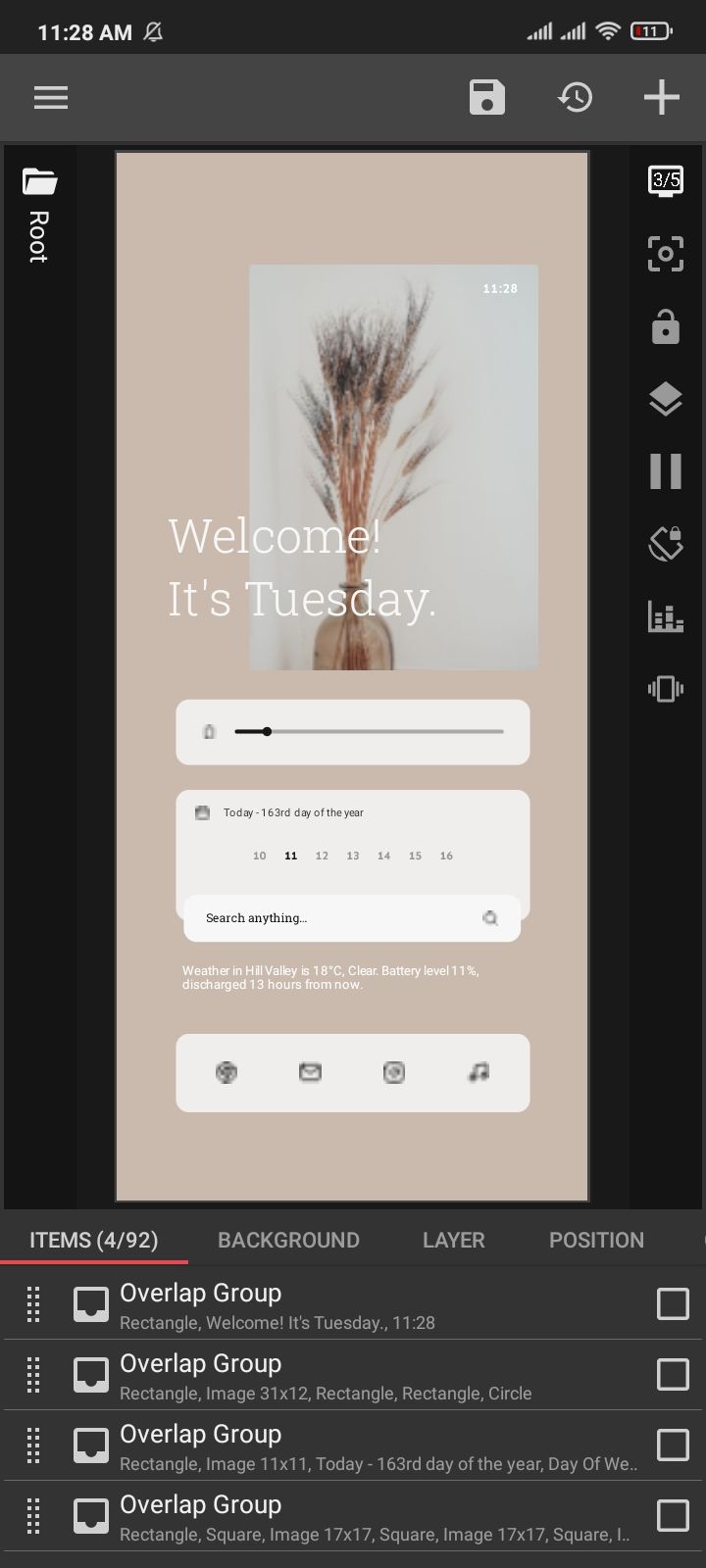
If the KLWP editor prompts you to fix missing requirements, it’s always a good idea to tap “Fix Now.”
Most of the editing happens in the bottom panel of the editor. Tap the “Globals” tab and then “Pick Image.” Let’s also change the background color while we’re here.
Close
I’m also not a fan of the text or the font. Let’s hop over to the “Items” tab. This is where you can make changes to the tiles. Usually, the tabs are labeled, but even if they’re not, you can select each group and see it highlighted in the editor window.
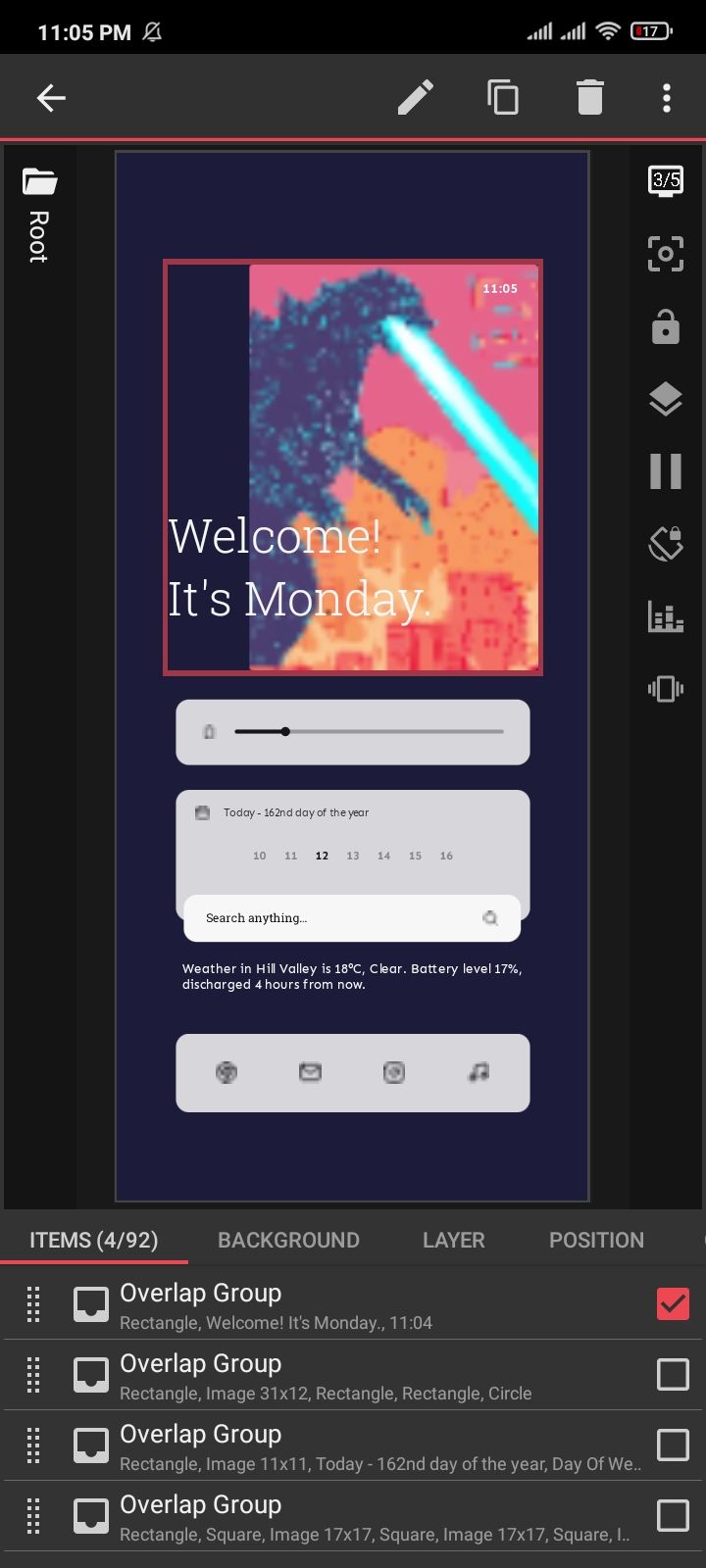
Select the group with the clock and the greeting text. Tap “Morphing Text” which contains the clock. I’m going to keep the same font but make the clock bigger. Just tap the “size” buttons to increase or decrease its size. Tap “Welcome Text” to edit it. I changed its size, font, and position.
Close
Now we’re back on the main screen. You’ll notice that the weather location isn’t correct by default. Select the right group, then tap “Text.” KLWP uses formulas to handle text updates like this. Just delete the weather part of the formula and replace it with the formula for the current temperature in local units. A single tap will do. When you’re done, tap the check icon to save your changes.
Close
Finally, the shortcut dock works just fine, but the music icon opens the current player by default. I’d like it to launch Spotify . To do that, select the highlighted group and tap “Open Current Media Player.” Tap “Touch” and select the default. Tap “Action” and pick “Launch App.” Next, tap “App” and select your favorite music app from the list.
Close
And there you have it. Your first live wallpaper and dashboard combo is ready for use. Just go ahead and tap the save icon on top (grant any required permissions), and KLWP will apply the newly made wallpaper.
If you have your own custom live wallpaper setup, be sure to share it with me in the comments down below. Happy theming!
Also read:
- [New] In 2024, Evaluating Earnings From One Million YouTube Watches
- [New] In 2024, Tips for Sending Tweets' Video Content via WhatsApp
- 2024 Approved Android/iOS Essentials Cutting-Edge Video Montage Software
- 6 Equipped with Advanced AI Capabilities - Insights and Updates
- Design Wizards Perfect Templates for Gaming Channel Logos
- Empower ChromeOS Creators Through User Reviews - The Importance of Sharing Exclusive Tips
- Expertly Designed Batteries for GoPro Hero5 Black
- Get Your Hands on a Budget-Friendly Asus 15-Inch Laptop with Essential Ports at Walmart for Only $250 – The Ultimate Deal!
- Get Your Hands on Meta's Unbeatable 512GB Quest 3 Offer: Top-Tier Virtual Reality Bargain of the Moment - Detailed Review by ZDNet
- How to fix error 1015 while restoring iPhone 14 Pro | Stellar
- Top Rated Gaming Laptops in 2#: Comprehensive 2024 Reviews by Brand - Razer, Acer, MSI & Others
- Title: Upgrade Your Mobile Experience - Live Wallpapers That Serve as Interactive Digital Dashboards Available Now!
- Author: George
- Created at : 2024-12-25 21:50:24
- Updated at : 2024-12-27 22:40:52
- Link: https://hardware-tips.techidaily.com/upgrade-your-mobile-experience-live-wallpapers-that-serve-as-interactive-digital-dashboards-available-now/
- License: This work is licensed under CC BY-NC-SA 4.0.